Isaac Sim App Selector#
The Isaac Sim App Selector allows users to quickly start different Isaac Sim modes and locate file paths.
Note
The Isaac Sim App Selector is not supported on DGX Spark or aarch64 platforms.
The Isaac Sim App Selector is deprecated as of Isaac Sim 5.1 and will be removed in a future release.
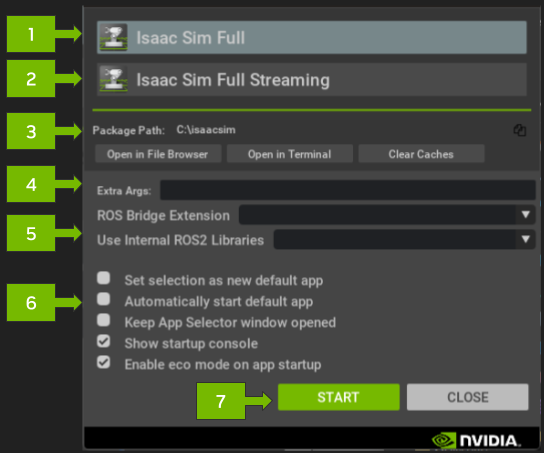
This table outlines the UI elements of the Isaac Sim App Selector.
Ref # |
Option |
Result |
|---|---|---|
1 |
Isaac Sim Full |
Selects the main Isaac Sim Application.
|
2 |
Isaac Sim Full Streaming |
Selects a headless Isaac Sim with livestreaming via Isaac Sim WebRTC Streaming Client.
|
3 |
Package Utilities |
Package Path: Open package directory in the file browser or terminal, or copy the package path.
Open In Terminal: This is useful if you want to run the Python Environment or directly execute the launch scripts to run Isaac Sim.
Clear Caches: Run script to clear the texture, shader and kit caches. Follow the prompts to clear a specific cache.
|
4 |
Additional Arguments |
Starts the selected app with the added command line flags.
Some useful commands below:
-v for verbose logging in the terminal--reset-user reset user config--reset-user --/app/window/width=1920 set the application window width--reset-user --/app/window/height=1080 set the application window height--reset-user --/app/renderer/resolution/width=1920 set the renderer resolution width--reset-user --/app/renderer/resolution/height=1080 set the renderer resolution height--/renderer/activeGpu=0 to set the GPU used by Isaac Sim to the specified numberNote: Run Isaac Sim with the
--help flag to see additional command line flags. |
5 |
ROS Options |
ROS Bridge Extension
- Select whether to run the ROS 2 Bridge. Leave blank to disable the ROS 2 Bridge.
Use Internal ROS 2 Internal Libraries
- Select the ROS 2 distro internal library to run Isaac Sim with. Applicable when no local installation is available.
|
6 |
Settings |
Other settings.
Set selection as new default app
- This is useful when use with the next option “Automatically start default app”.
- Select the a mode (#1-#4) above then click the checkbox. Click START or CLOSE to save this setting.
Automatically start default app
- This option will skip running the Isaac Sim App Selector and run the selected default app directly.
Keep App Selector window opened
- When selected, the Isaac Sim App Selector window will not close when the START button is pressed.
Show startup console
- When selected, Isaac Sim runs in a terminal window then the START button is pressed.
|
7 |
Start |
Press the START button to run the selected mode of Isaac Sim
|
Note
The configuration file for the Isaac Sim App Selector is located at ~/.local/share/ov/data/Kit/Isaac-Sim_App_Selector/<version>/user.config.json
Here is the default config file:
"persistent": {
"ext": {
"isaacsim.app.selector": {
"default_app": "omni.isaac.sim",
"auto_start": false,
"persistent_selector": false,
"show_console": true,
"extra_args": "",
"ros_bridge_extension": 0,
"ros_internal_libs": 0
}
}
}