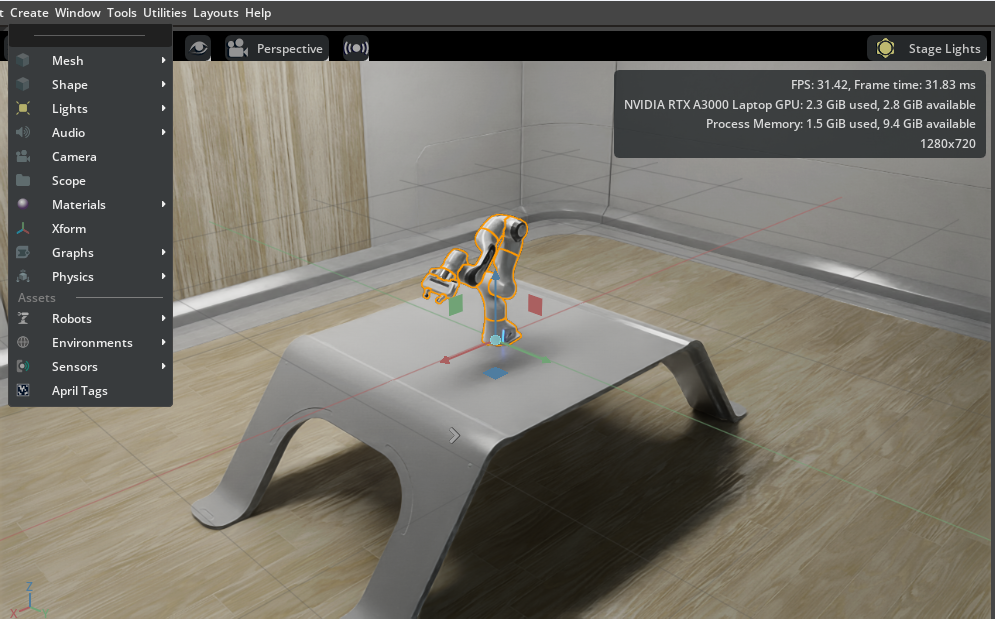Quick Install#
The Quick Install can be used for demos and to get a quick working idea of what the full product can do. After completing the quick install, you can create a room with a robot in it, which provides an even fuller picture of the product capabilities. These instructions are aimed at installation by someone with basic computer knowledge.
For a quick install on Linux or Windows:
Download one of the following:
From the terminal or command line, execute the following commands:
mkdir ~/isaacsim cd ~/Downloads unzip "isaac-sim-standalone-5.1.0-linux-x86_64.zip" -d ~/isaacsim cd ~/isaacsim ./post_install.sh ./isaac-sim.sh
mkdir ~/isaacsim cd ~/Downloads unzip "isaac-sim-standalone-5.1.0-linux-aarch64.zip" -d ~/isaacsim cd ~/isaacsim ./post_install.sh ./isaac-sim.sh
mkdir C:\isaacsim cd %USERPROFILE%/Downloads tar -xvzf "isaac-sim-standalone-5.1.0-windows-x86_64.zip" -C C:\isaacsim cd C:\isaacsim post_install.bat isaac-sim.bat
Final load message example:
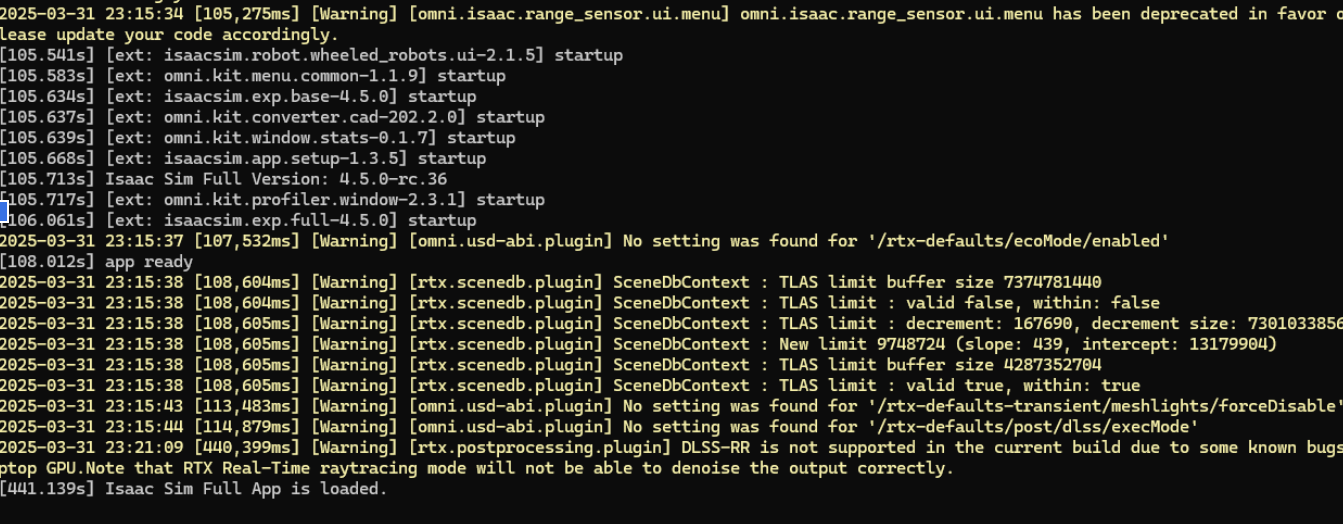
After the Isaac Sim development environment opens fully, verify that you can see:
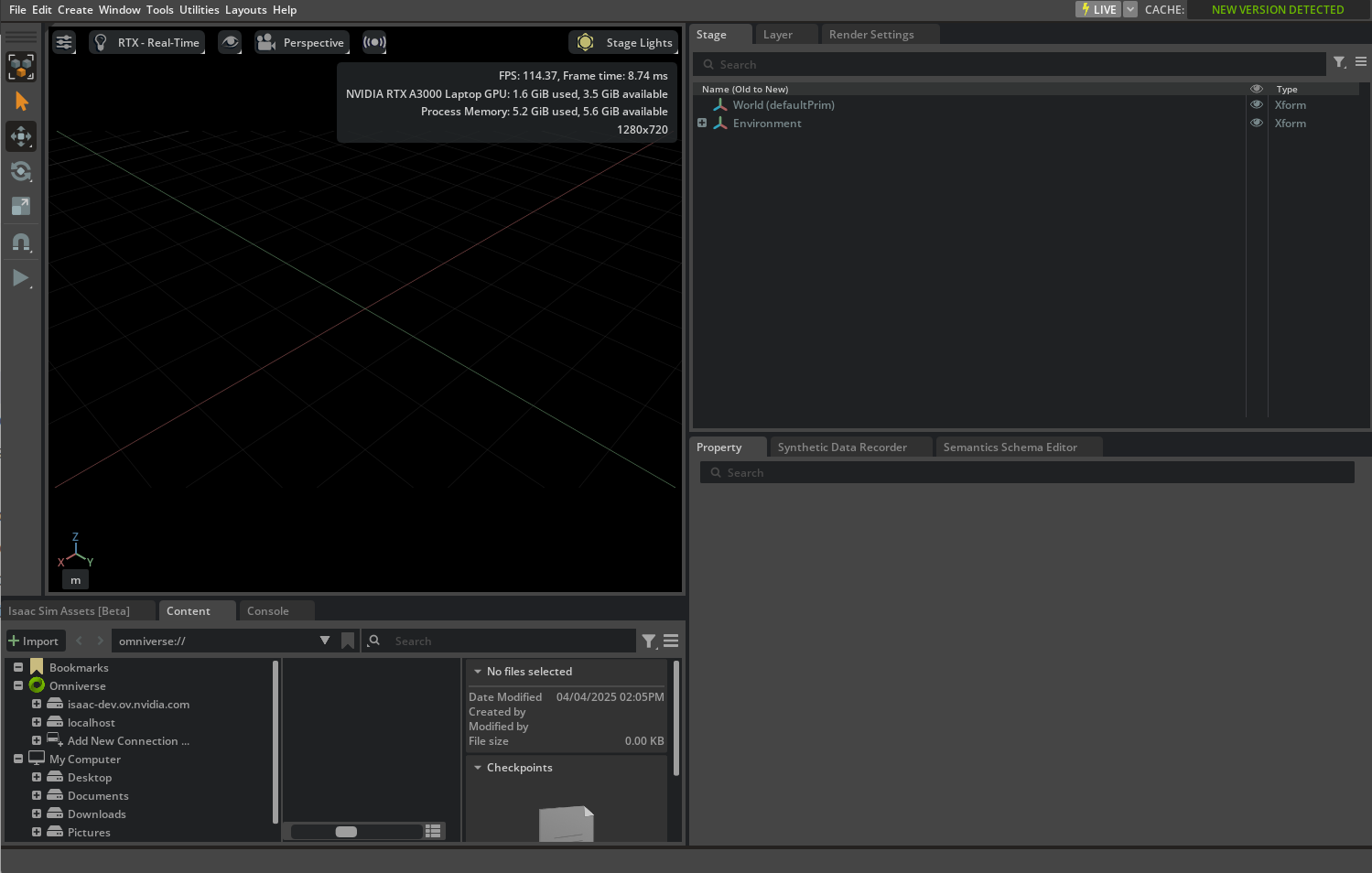
Select Create > Environment > Simple Room.
Select Create > Robots > Franka Emika Panda Arm.
On the leftmost side of your screen, look for an arrow button, and press it to play a short simulation.
Further Reading#
Try out the following tutorials:
Then you can try Robot Setup Tutorials Series.