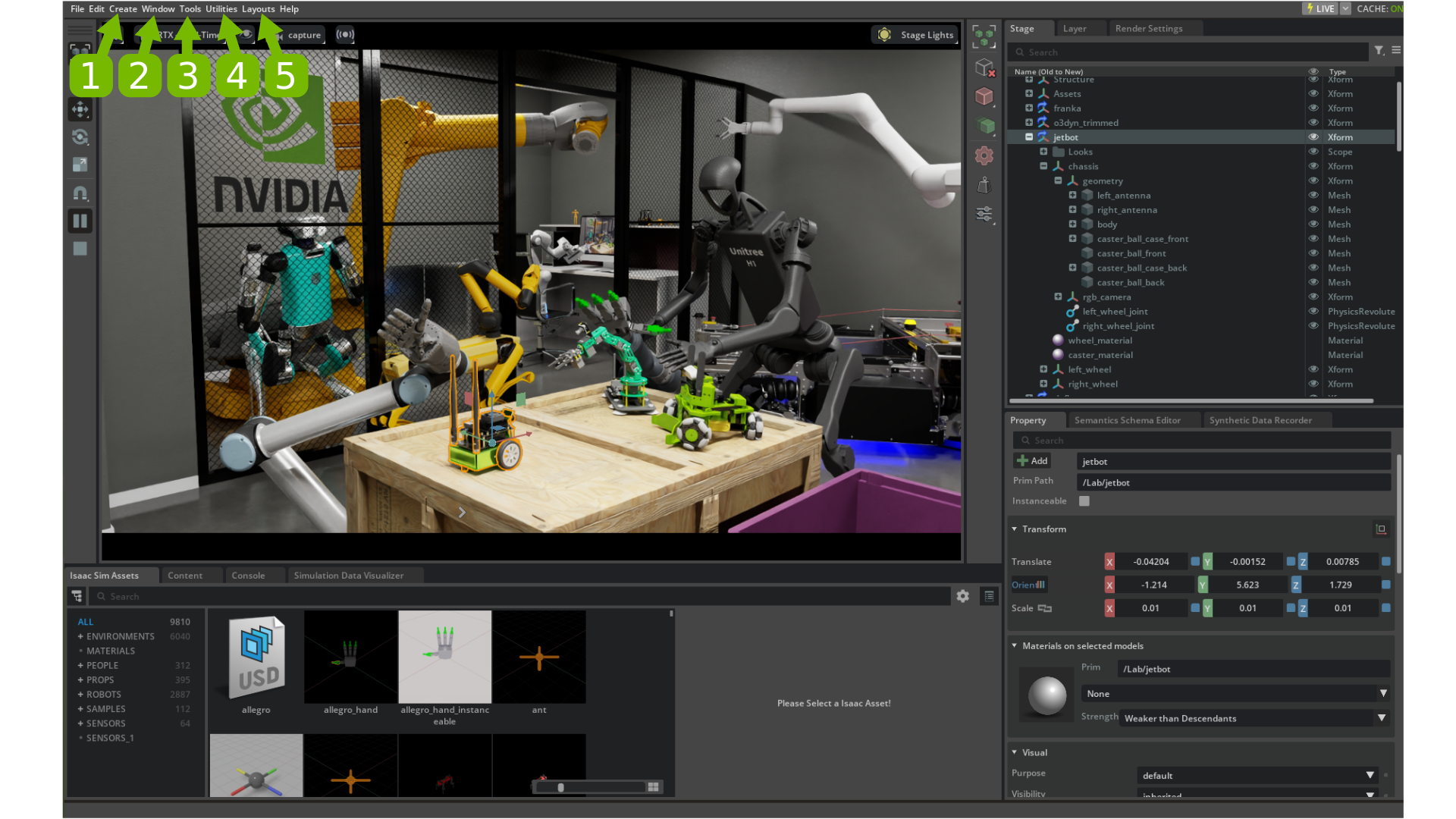User Interface Reference#
NVIDIA Omniverse™ Isaac Sim is built on NVIDIA Omniverse platform, so it shares the same UI elements as many Omniverse apps.
Opening Page#
Here’s a summary of the Isaac Sim frequently mentioned elements on the opening page. For more detailed view of all the elements on the page, go to Omniverse User Interface.
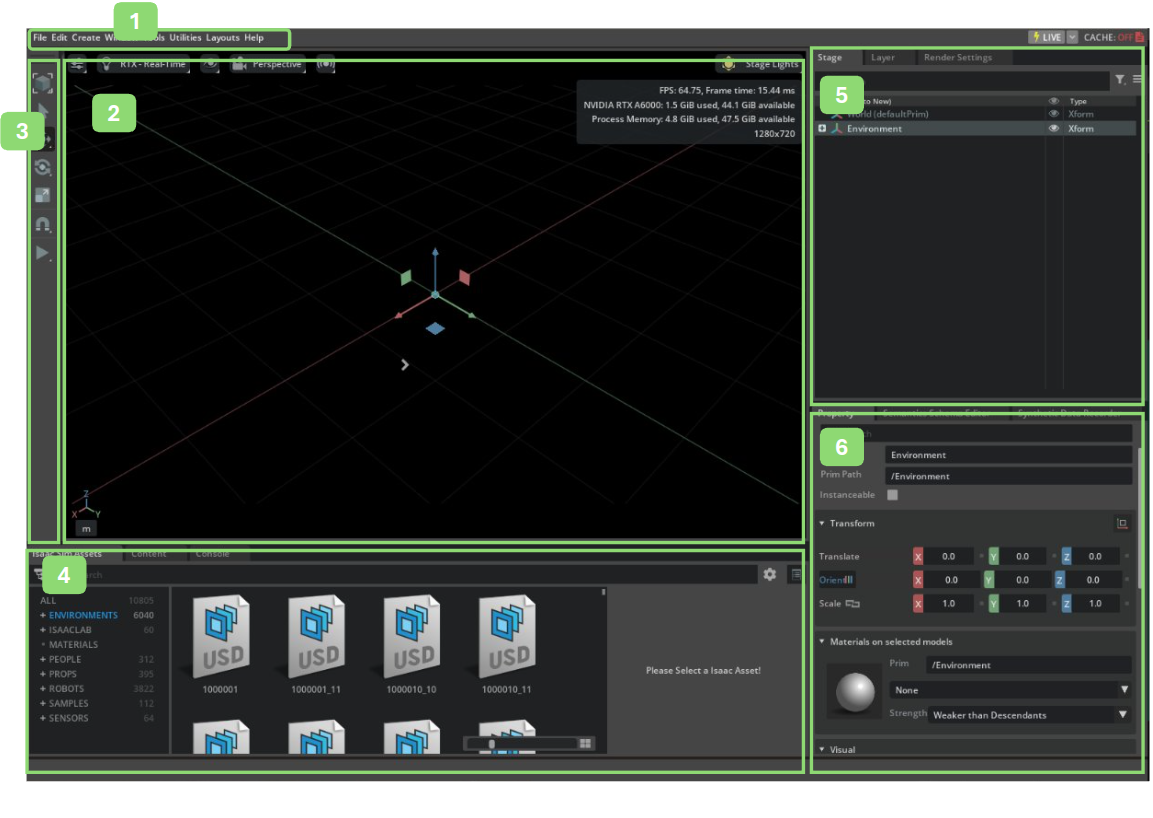
Ref # |
Option |
Result |
|---|---|---|
1 |
Menu Bar |
Isaac Sim Menu Bar
|
2 |
Viewport |
The primary way of viewing assets. See Viewport for more details.
|
3 |
Main Toolbar |
Tool Bar for manipulating the assets and start/stop simulation buttons are located.
|
4 |
Browsers |
The default location for asset and example browsers.
|
5 |
Stage |
The Stage window allows you to see all the assets in your current USD Scene. See the Stage docs for more details.
|
6 |
Property Panel |
The window that displays the details of selected prim. See Property Window for more details.
|
Tool Bar#

Icon |
Menu Item |
Action |
|---|---|---|
Allows user to pick select and object in the viewport.
This is also the default viewport mouse behavior.
|
||
Move (Global / Local) |
Instantiates a user widget that allows user to move a
selected object or group of objects
|
|
Rotate (Global / Local) |
Instantiates a user widget that allows user to rotate
a selected object or group of objects
|
|
Scale |
Instantiates a user widget that allows user to scale a
selected object or group of objects
|
|
Snap (enable/disable) |
Sets snapping to specified increments or surface snap.
|
|
Select Mode |
Toggles transform widgets between local and global
translation modes
|
|
|
Start an animation
|
|
|
Stop an animation
|
Note
Tools with a small triangle below their icon denotes additional options are available by right clicking the icon.
Tabs#
The Layout of the windows can be rearranged by moving the tabbed windows around, and docking them to different locations.
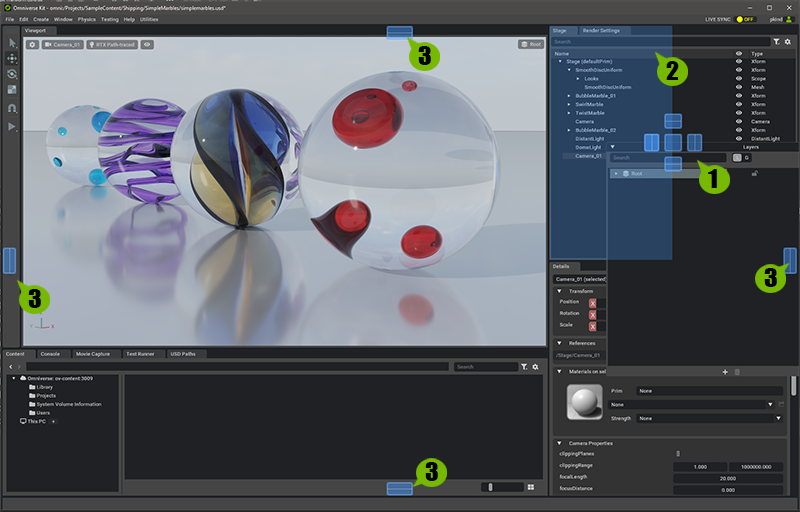
Panel Being Dragged (See Note below).
Panels Original location.
Acceptable Docking Locations.
Note
A tab can be “torn-off” and moved to another panel or window by click-hold-drag on the tabs title-bar and dragging it to another location or UI pane.
OS Tabs#
Certain tabs in the interface can be detached from the main window, which can be useful on multiple monitors and wide aspect ratio monitors.
To Detach a Tabbed panel use the following procedure.
Right Clickon aTabto invoke theMove to New OS Windowoption.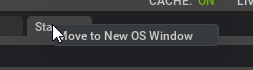
Left ClickSelectMove to OS Windowaction.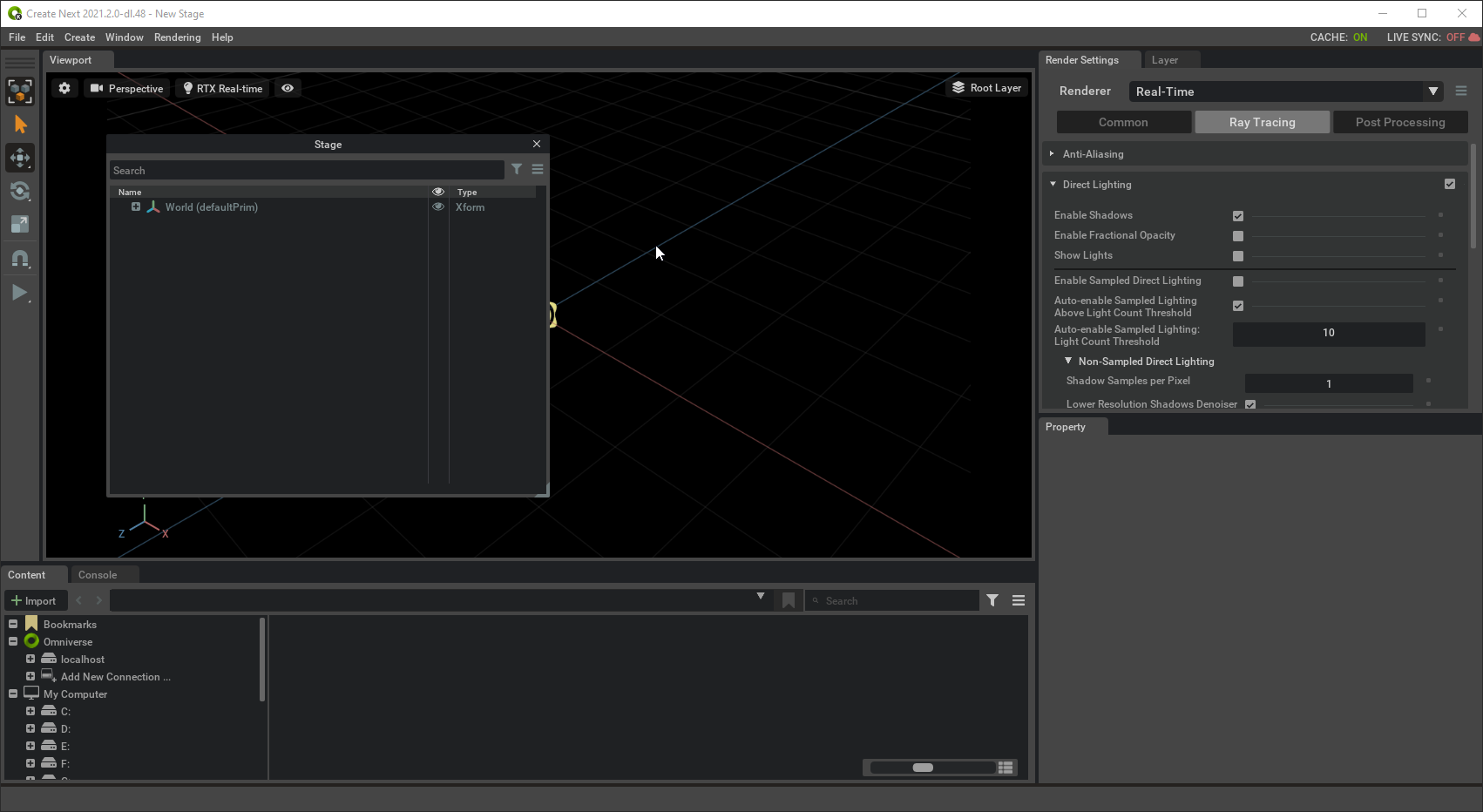
Position the window wherever you wish by using
Left-Click+ Dragging.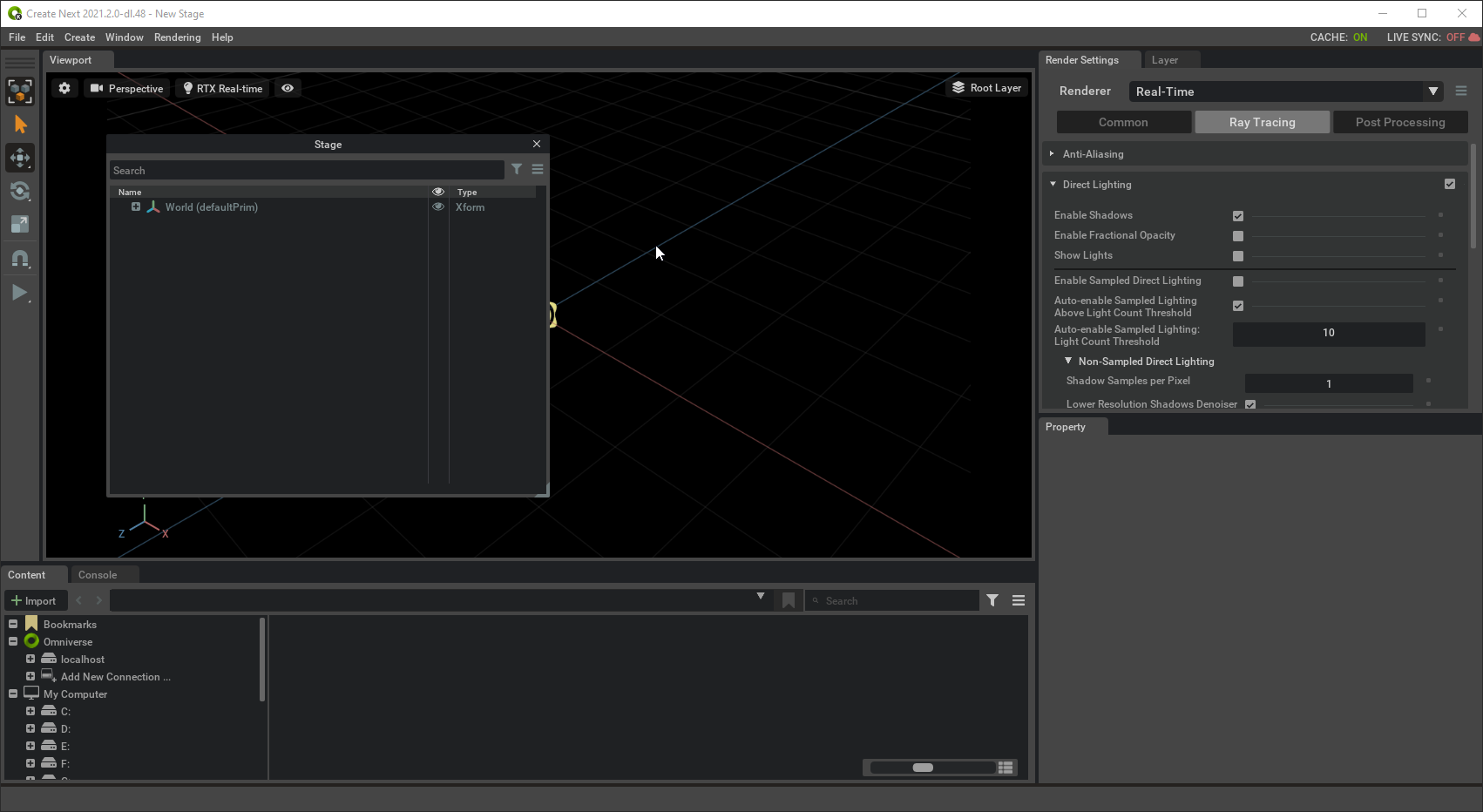
Grab Handles#
Grab handles are found in all Omniverse Apps and allow you to resize panels.
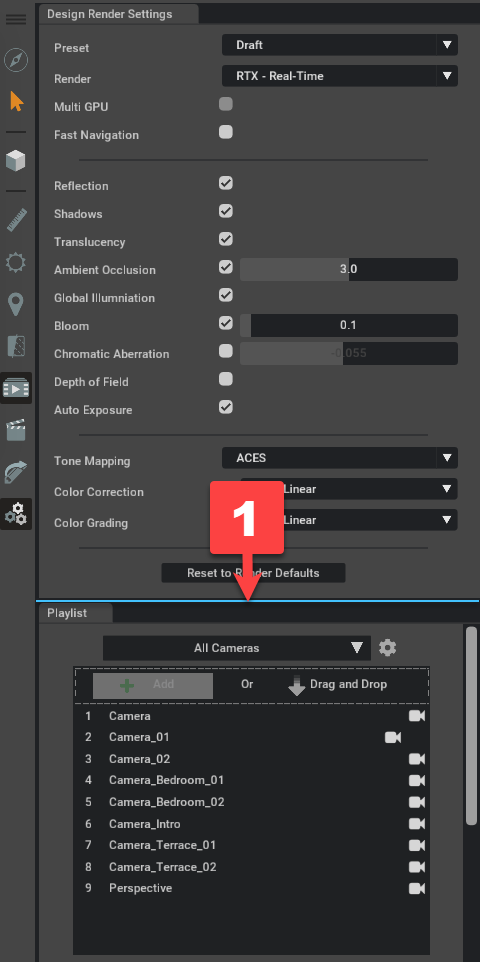
Grab Handle.
They are “invisible” UI element dividers that, when rolled over, will illuminate and can be click-dragged. This allows for UI customization, which is especially helpful in managing window content.
Note
Sliding is restricted to horizontal or vertical only.
See Also#
Omniverse User Interface - Detailed overview of Omniverse UI elements
Viewport - In-depth guide to the viewport functionality
Stage - Comprehensive documentation of the Stage window
Property Window - Detailed guide to the Property Panel