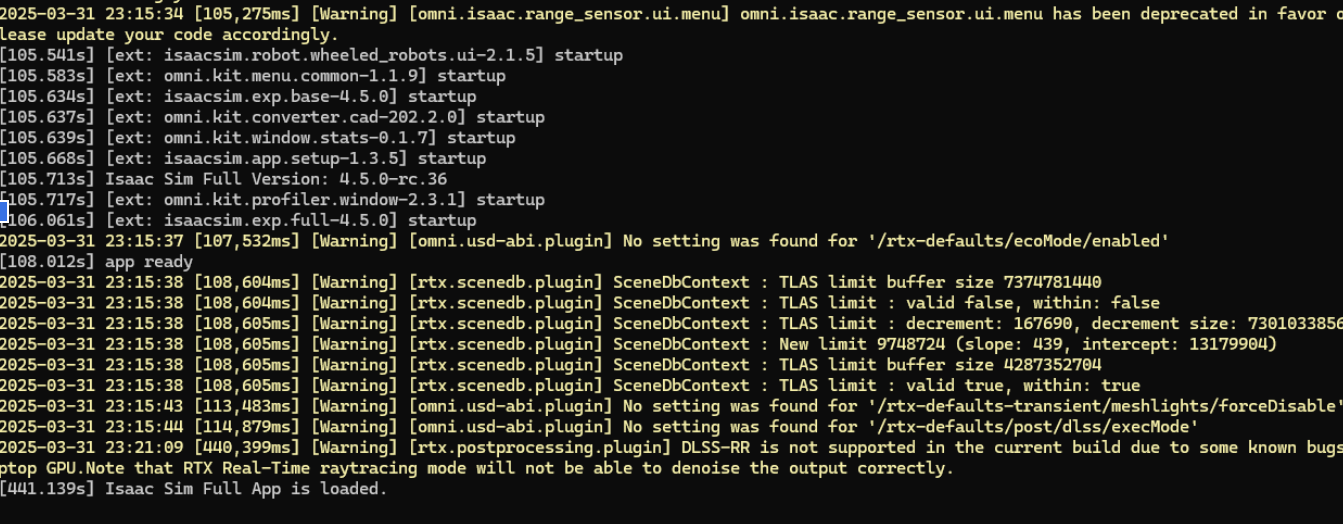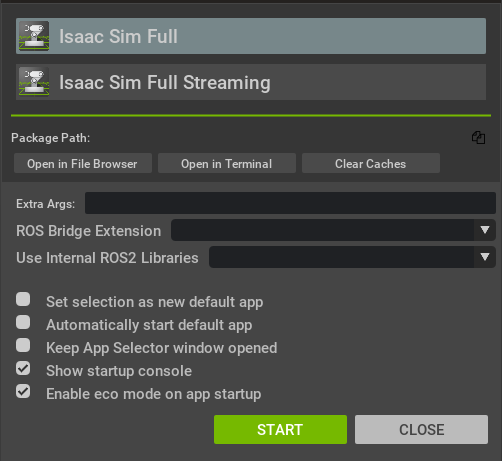Workstation Installation#
The workstation installation is recommended if you want to run Isaac Sim as a GUI application on Windows or Linux with a GPU.
See also
Isaac Sim Launch Scripts for additional scripts like the warmup script to pre-warm the shader cache before runnign Isaac Sim.
Note
Omniverse Launcher, Nucleus Workstation, and Nucleus Cache will be deprecated and will no longer be available starting October 1, 2025.
For those who want to use Nucleus and Live Sync after October 1, 2025, please use Enterprise Nucleus Server.
Nucleus Cache is replaced by Hub Workstation Cache.
If you have issues installing Hub Workstation Cache in Windows, run:
mklink /d %APPDATA%\ov %LOCALAPPDATA%\ov
Isaac Sim Compatibility Checker#
The Isaac Sim Compatibility Checker is a lightweight application that programmatically checks the above requirements and indicates which of them are valid, or not, for running NVIDIA Isaac Sim on the machine.
Download the Latest Release of Isaac Sim Compatibility Checker.
Unzip package to a folder.
Run the omni.isaac.sim.compatibility_check.sh script on Linux or omni.isaac.sim.compatibility_check.bat on Windows.
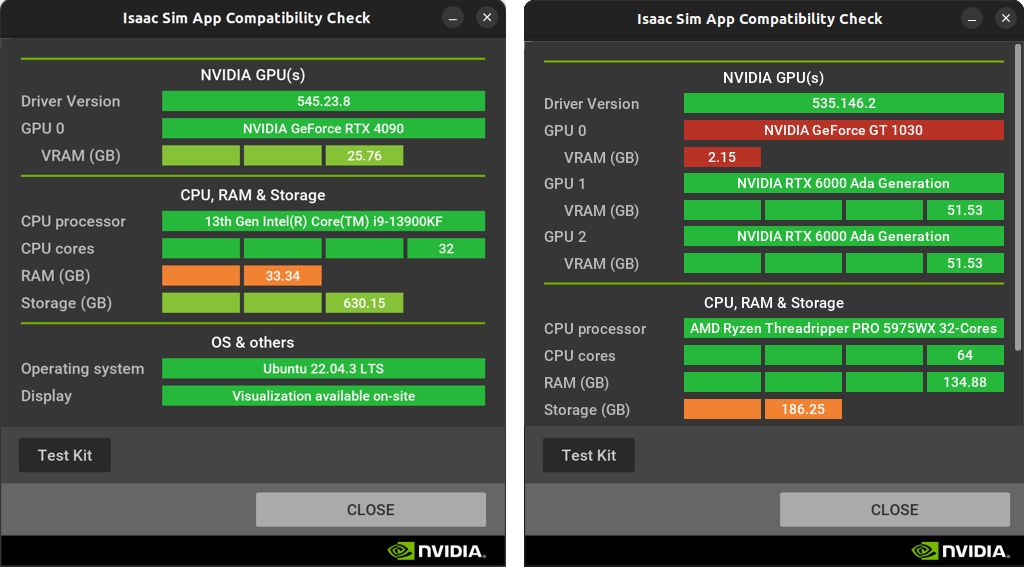
The Test Kit button, launches a minimal Kit application (in headless mode) and checks if its execution was successful or not, reporting the result on the panel next to it.
Verifying Compatibility#
The application highlights, in color, the following states:
green excellent
light-green good
orange enough, more is recommended
red not enough/unsupported
The application checks:
NVIDIA GPU: Driver version, RTX-capable GPU, GPU VRAM
CPU, RAM and Storage: CPU processor, Number of CPU cores, RAM, Available storage space
Others: Operating system, Display
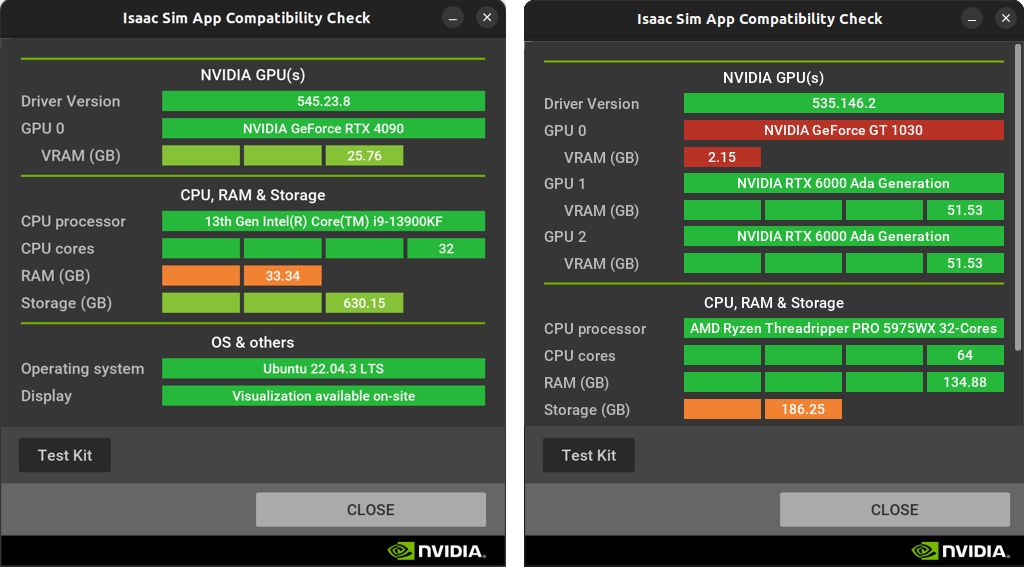
The Test Kit button, launches a minimal Kit application (in headless mode) and checks if its execution was successful or not, reporting the result on the panel next to it.
Workstation Setup#
Review the requirements. See Isaac Sim Requirements.
Use the Isaac Sim Compatibility Checker:
Download one of the following:
Unzip the package to a folder.
Run one of the following scripts:
For Windows, double click
omni.isaac.sim.compatibility_check.bat.For Linux, from the command line, run
./omni.isaac.sim.compatibility_check.sh.
For more information see, Isaac Sim Compatibility Checker.
Optionally, for the full development install, make sure you have Visual Studio Code to view and debug source code.
Isaac Sim Install and Launch#
The Isaac Sim app can be run directly from the command line with isaac-sim.bat or ./isaac-sim.sh.
The first run of the Isaac Sim app takes some time to warm up the shader cache.
To run Isaac Sim with a fresh config, use the --reset-user flag. This flag can be entered in the Extra Args section of the Isaac Sim App Selector or when running Isaac Sim in command line.
Nucleus, Cache, and Hub are not needed to run Isaac Sim.
Download the Latest Release of Isaac Sim for your platform to the
Downloadsfolder.Create a folder named
isaacsimatc:/or at the root of your Linux environment.Unzip the package to the that folder.
Navigate to that folder.
To create a symlink to the extension_examples for the tutorials, run the
post_installscript. The script can be run at this stage or after installation.On Linux, run
./post_install.sh.On Windows, double click
post_install.bat.
Use one of the following methods to run the Isaac Sim App Selector:
On Linux, run
./isaac-sim.selector.sh.On Windows, double click
isaac-sim.selector.bat.
In the Pop up window choose Isaac Sim Full.
Click START to run the Isaac Sim main app.
CMD window open and runs scripts.
You may need to login to Omniverse.
CMD window continues running scripts.
Then the Isaac SIM GUI window opens with nothing displayed in it. It can take 5-10 minutes to complete.
Proceed to Quick Tutorials to begin the first Basic Tutorial.
Note
There may be situations in which an internal conflict causes failures within the cache and configuration systems of Isaac Sim (for example, if there is a version mismatch between a source installation and a python package installation). If this occurs, the following may prove useful:
The
--reset-userflag can be used to reset the user configuration to its default state.The
clear_caches.shand.batscripts can be used to clear the cache in Linux and Windows respectively.
Example Installation#
For example, from the command line, execute the following commands:
mkdir ~/isaacsim
cd ~/Downloads
unzip "isaac-sim-standalone-5.0.0-linux-x86_64.zip" -d ~/isaacsim
cd ~/isaacsim
./post_install.sh
./isaac-sim.selector.sh
mkdir C:\isaacsim
cd %USERPROFILE%/Downloads
tar -xvzf "isaac-sim-standalone-5.0.0-windows-x86_64.zip" -C C:\isaacsim
cd C:\isaacsim
post_install.bat
isaac-sim.selector.bat
Final load message example: