Tutorial 7: Configure a Manipulator#
Learning Objectives#
This is the second manipulator tutorial in a series of four tutorials. This tutorial shows how to configure physics, joint effort limits, and gains for the UR10e robot from Universal Robots and the 2F-140 gripper from Robotiq.
30 Minutes Tutorial
Prerequisites#
Review Tutorial 6: Setup a Manipulator tutorial prior to beginning this tutorial, continue the following steps from the asset built in the previous tutorial.
Note
If you have not completed the previous tutorial, you can find the prebuilt asset in the content browser at Isaac Sim/Samples/Rigging/Manipulator/Import_Manipulator/ur10e/ur/ur_gripper.usd.
Adjust the Articulation for Manipulation Tasks#
Adjust the articulation for the UR10e robot to make it more stable and accurate for manipulation tasks. Let’s open the physics layer for the UR10e robot.
The physics layer is located in the configuration folder with subfix _physics.
In the Stage panel, select the ur/root_joint prim.
In the Property Editor at the bottom right, scroll down to the Physics/Articulation section.
Select Articulation Enabled.
Increase the Solver Position Iterations Count to
64.Increase the Solver Velocity Iterations Count to
4.Note
The Solver Position Iterations Count and Solver Velocity Iterations Count are used to control the accuracy of the simulation.
For a complex robot with many degrees of freedoms and mimic joints, increasing these values will make the simulation more accurate at the cost of performance. See articulation documentation for more information.
Decrease Sleep Threshold to
0.00005, this lowers the threshold for the robot to go to sleep when it is not moving. see rigid body dynamics documentation for more information.Decrease the Stabilization Threshold to
0.00001, this lowers the threshold for the robot to start stabilizing itself when it is not moving. see articulation documentation for more information.Ctrl + S to save the changes.

Note
See PhysX Best Practice Guide for tuning the articulation for manipulation tasks.
Add Physics Materials#
Add physics materials to the robot gripper to make it more realistic and stable for manipulation tasks.
Open the physics layer from the 2F-140 gripper asset from the last tutorial. It is located in the
configurationfolder with suffix_physics.Note
If you have not completed the previous tutorial, you can find the prebuilt asset in the content browser at
Isaac Sim/Samples/Rigging/Manipulator/import_manipulator/ robotiq_2f_140/configuration/robotiq_2f_140_physics.usd.Right click on the robotiq_arg2f_140_model prim and select Create > Physics > Physics Material, select Rigid Body Material. This will add a physics material attribute to the gripper.
Drag the physics material to the robotiq_arg2f_140_model/Looks folder.
In the properties panel, scroll down to the Physics/Rigid Body Material section and set the static friction to 1.0 and dynamic friction to 1.0. For your robot, match the friction values to the robot’s surface friction coefficients.
Apply the physics material to the gripper finger tip. - Select the
colliders/left_inner_finger/mesh_1/boxand in the properties panel, scroll down to the Physics/Physics material on selected Material section. - Select the Physics Material we just created at/World/robotiq_arg2f_140_model/Looks/finger.Repeat the same process for the
colliders/right_inner_finger/mesh_1/boxprim as well.
Note
See Adding Props for more information on how to add physics materials to the robot.
Configure Joint Effort Limits#
In the physics layer of the robotiq_arg2f_140_model asset from the previous step, let’s configure the joint effort limits for the gripper.
In the Stage panel, select the
robotiq_arg2f_140_model/joints/finger_jointprim. This is the joint that controls the gripper fingers, all other gripper joints areMimicjoints.In the Property Editor at the bottom right, scroll down to the
Drive/Angular/Max Forcesection.Set the Max Force to
200. This is the maximum force that can be applied to the gripper fingers. For your robot, match the max force to the robot’s joint torque limits.Ctrl + S to save the changes.
Note
When the max force is very high, you may need to increase the physics step frequency (Time Step per Second) to avoid penetration and instabilities.
Inspect the Robot Articulation#
Let’s inspect the robot articulation to verify the joint effort limits are applied correctly. Open the top level ur asset that we built in the previous tutorial. This asset references the physics layers that we modified, so all the changes we made to the physics layer will be reflected in this asset.
Note
You can find the prebuilt asset in the content browser at Isaac Sim/Samples/Rigging/Manipulator/configure_manipulator/ur10e/ur/ur_gripper.usd.
Open the Physics Inspector through Tools > Physics > Physics Inspector.
Select the ur articulation in the stage, click on the circular arrow icon to refresh the articulation.
Try changing the target position with the blue slider and verify that the DOF position reaches the target specified.
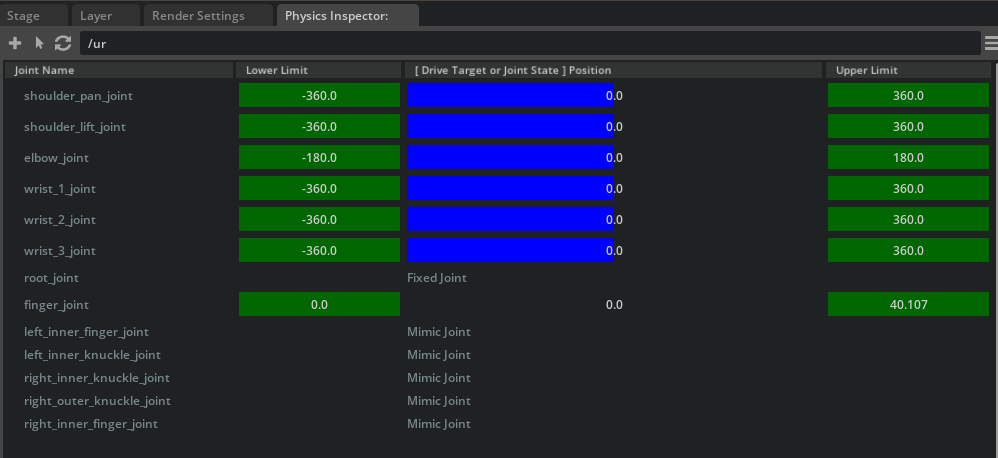
Tune Gains using Gain Tuner#
Use the Gain Tuner Extension to verify the gains for the UR robot and the gripper fingers.
To critically damp the robot gains, set the Nat. Freq. to 0.5 and the Damping Ratio to 1.0.
Go to Tools > Robotics > Asset Editors > Gain Tuner.
On the Gain Tuner window, on the Select Robot dropdown, select the ur articulation in the stage.
In the Tune Gains panel, you can adjust the gains for the robot and the gripper fingers joints. Test it with the Test Gains Settings panel.
Hint
We recommend first determine the gains for a small group of joints at a time if it is difficult to tune the gains for the whole robot. Below are some tips for tuning the gains:
If the resulting plot shows the robot is undershooting the target position, you can increase the
Nat. Freq.slightly.If the resulting plot shows the robot is overshooting the target position, you can decrease the
Nat. Freq.slightly and increase theDamping Ratio.Disable gravity can help you see the gains more clearly.
Only gain test the joints that are expected to be moving together, the gain test order can be selected by the Sequence dropdown.
Reduce the maximum speed of a joint that you are tuning if it is not expected to be commanded to move that fast in practice. The default values in the Gains Test are the maximum velocity written into the USD.
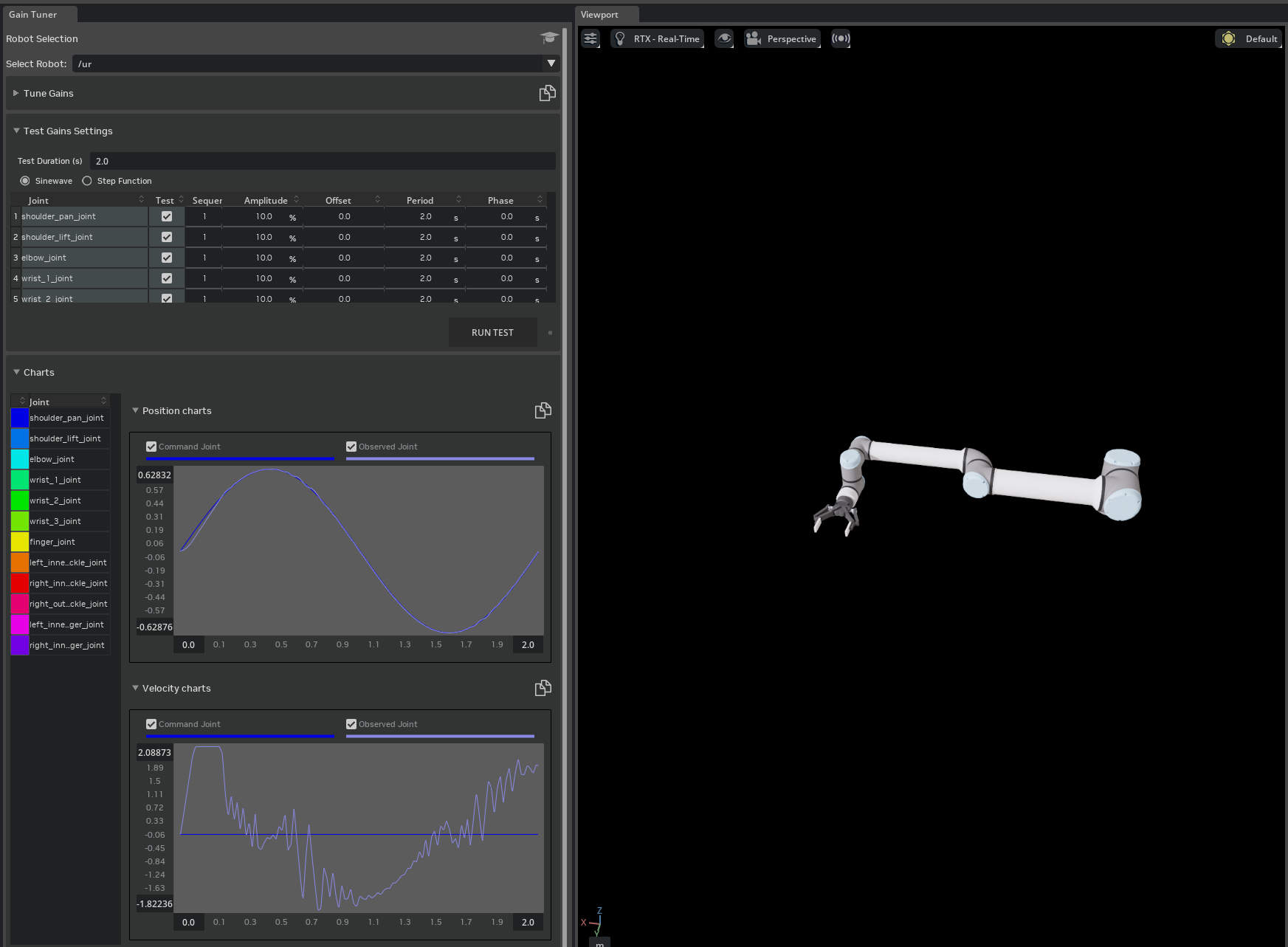
Note
See Gain Tuner Extension for more information on the Gain Tuner.
See Tutorial 11: Tuning Joint Drive Gains for more information on how to tune the gains for the robot.
Note
The complete asset for this tutorial can be found in the content browser at Isaac Sim/Samples/Rigging/Manipulator/configure_manipulator/ur10e/ur/ur_gripper.usd.
Summary#
In this tutorial, you learned how to configure the physics, joint effort limits, and gains for the UR10e robot from Universal Robots and the 2F-140 gripper from Robotiq using the Gain Tuner. You added physics materials to the robot gripper to make it more realistic and stable for manipulation tasks. You inspected the robot articulation and tuned the gains for the robot and the gripper fingers joints using the Physics Inspector.