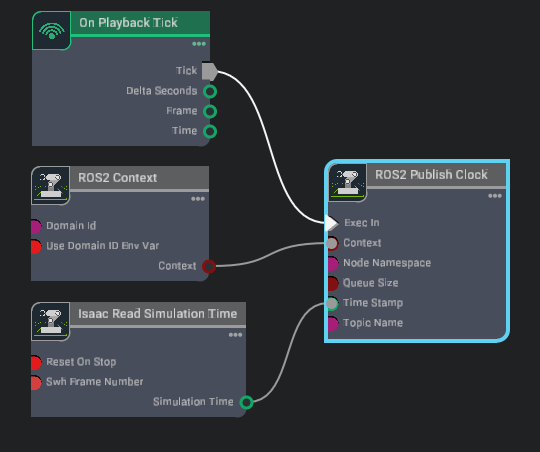ROS 2 Installation#
NVIDIA Isaac Sim provides a ROS 2 bridge for ROS system integration. The same set of common components are used to define the types of data being published and received by the simulator.
Isaac Sim supported ROS distros are listed below.
Platform |
ROS 2 |
|---|---|
Ubuntu 24.04 |
Jazzy (recommended) |
Ubuntu 22.04 |
Humble (recommended), Jazzy |
Windows 10 |
Humble |
Windows 11 |
Humble |
For the ROS 2 bridge, Isaac Sim is compatible with ROS 2 Humble and ROS 2 Jazzy.
Install Summary Steps#
This is a section identifies and guides you through the different ways the Isaac Sim ROS 2 bridge can be run to match your ROS configuration. Each of the steps in this section refer to the detailed steps that are included in the rest of this guide. Read the entire guide before proceeding to implement any steps.
Important
Isaac Sim is compatible with Python 3.11 only. Enabling and interfacing with the ROS 2 Bridge has been updated.
Step 1: Setting up ROS Interfaces and Packages#
You have the following options for your Isaac Sim ROS 2 bridge:
If your workflow only requires interfacing with the ROS 2 Bridge with the default or common interfaces (for example, std_msgs, geometry_msgs, nav_msgs) you can run Isaac Sim in the following way:
Complete the default ROS installation. Running the external ROS nodes in the default configuration is acceptable because the DDS handles the data transport regardless of the Python version.
These configurations are available:
Platform
ROS Distro
ROS Installation Notes
Ubuntu 24.04
Jazzy (recommended)
Use default installation (Python 3.12)
Ubuntu 22.04
Humble (recommended)
Use default installation (Python 3.10)
Ubuntu 22.04
Jazzy
Build from source (Python 3.10)
Windows 10
Humble
Use default installation in WSL
Windows 11
Humble
Use default installation in WSL
Run Isaac Sim with internal Jazzy or Humble libraries enabled, see Configuring Options and Enabling Internal ROS Libraries.
The internal libraries are in Python 3.11, so attempting to source the default installation of ROS results in errors.
Custom packages must be included for both Isaac Sim (Python 3.11) and your ROS installation in the default Python version. For example, Python 3.10 in Ubuntu 22.04 | Python 3.12 in Ubuntu 24.04.
If your workflow requires custom packages or interfaces in addition to the common interfaces, you can run Isaac Sim in the following way:
Before proceeding, you must include any custom packages in your
srcfolder in a ROS Workspace, such as the Isaac Sim ROS Workspace.Build your ROS 2 Humble or Jazzy workspace packages from source with Python 3.11, see Enabling rclpy, Custom ROS 2 Packages, and Workspaces with Python 3.11.
Before running Isaac Sim with the internal Jazzy or Humble libraries enabled, source your Python 3.11 ROS 2 build and your custom packages, see Enabling rclpy, Custom ROS 2 Packages, and Workspaces with Python 3.11.
Complete the default ROS installation, see Install ROS 2. Running the external ROS nodes in the default configuration, while Isaac Sim internally uses Python 3.11, is acceptable because the DDS handles the data transport regardless of the Python version.
Include your custom package in a ROS workspace and build the workspace with the default ROS installation, see Setting Up Workspaces.
In a new terminal, source your ROS workspace on the default Python version, see Setting Up Workspaces.
Step 2: Setting up ROS Workspaces#
After enabling the ROS Bridge, you can start publishing and subscribing to ROS topics. Review the ROS 2. To complete them, be sure to setup the Isaac Sim ROS Workspaces first:
In Ubuntu 22.04, Ubuntu 24.04 and WSL2 you can follow the instructions to setup the Isaac Sim ROS Workspaces.
In Linux follow the instructions to Running ROS in Docker Containers. Then return here and complete:
Because Isaac Sim supports Python 3.11 only, build the Isaac Sim ROS Workspaces with Python 3.11, see Enabling rclpy, Custom ROS 2 Packages, and Workspaces with Python 3.11.
After the Python 3.11 version of the workspaces is built, re-build the Isaac Sim ROS Workspace using Setting Up Workspaces.
In Windows 10 and 11 this option is not supported. All ROS 2 installations must be run natively using Ubuntu 22.04 on WSL2. Follow the steps in Setting Up Workspaces.
Install ROS 2#
The method of ROS 2 installation determines the features of ROS 2 that can be used. Isaac Sim comes with Python 3.11.
If you have installed ROS 2 with a different version of Python, you can use rclpy. It is pre-packaged with Isaac Sim and compiled with Python 3.11. For more information, see Enabling rclpy, Custom ROS 2 Packages, and Workspaces with Python 3.11.
The ROS_DISTRO env variable is used to determine if ROS 2 is sourced and which distro to use. If this variable is not set, an internal ROS 2 distro build is used. Message definitions can be different between ROS 2 versions. Because of this, the appropriate ROS 2 backend is dynamically loaded depending on the sourced ROS distro.
Important
When using the ROS 2 bridge, only source the Isaac Sim internal libraries or source your ROS 2 installation if it is built with Python 3.11 from the terminal before running Isaac Sim.
If sourcing ROS 2 or internal libs is a part of your bashrc, then Isaac Sim can be run directly.
Download ROS 2 following the instructions on the official website:
(Optional) Some message types (Detection2DArray and Detection3DArray used for publishing bounding boxes) in the ROS 2 Bridge depend on the vision_msgs_package. Run the command below to install the package on your system. If you have built ROS 2 from source, clone the package and include it in your ROS 2 installation workspace before re-building. If you don’t need to run the vision_msgs publishers, you can skip this step.
sudo apt install ros-humble-vision-msgs
(Optional) Some message types (AckermannDriveStamped used for publishing and subscribing to Ackermann steering commands) in the ROS 2 Bridge depend on the ackermann_msgs_package. Run the command below to install the package on your system. If you have built ROS 2 from source, clone the package and include it in your ROS 2 installation workspace before re-building. If you don’t need to run the ackermann_msgs publishers/subscribers, you can skip this step.
sudo apt install ros-humble-ackermann-msgs
Ensure that the ROS environment is sourced in the terminal or in your
~/.bashrcfile. You must perform this step each time and before using any ROS commands.source /opt/ros/humble/setup.bash
Download and build ROS 2 Jazzy from source following the instructions on the official website:
(Optional) Some message types (Detection2DArray and Detection3DArray used for publishing bounding boxes) in the ROS 2 Bridge depend on the vision_msgs_package. Clone the linked repository and build it in a ROS workspace. If you don’t need to run the
vision_msgspublishers, you can skip this step.(Optional) Clone the linked repository and build it in a ROS workspace. If you have built ROS 2 from source, clone the package and include it in your ROS 2 installation workspace before re-building. If you don’t need to run the ackermann_msgs publishers/subscribers, you can skip this step. Some message types (
AckermannDriveStampedused for publishing and subscribing to Ackermann steering commands) in the ROS 2 Bridge depend on the ackermann_msgs_package.Ensure that the ROS environment is sourced in the terminal or in your
~/.bashrcfile. You must perform this step each time and before using any ROS commands.. ~/ros2_jazzy/install/local_setup.bash
Download ROS 2 following the instructions on the official website:
(Optional) Run the command below to install the package on your system. If you have built ROS 2 from source, clone the package and include it in your ROS 2 installation workspace before re-building. If you don’t need to run the vision_msgs publishers, you can skip this step. Some message types (
Detection2DArrayandDetection3DArrayused for publishing bounding boxes) in the ROS 2 Bridge depend on the vision_msgs_package.sudo apt install ros-jazzy-vision-msgs
(Optional) Run the command below to install the package on your system. If you have built ROS 2 from source, clone the package and include it in your ROS 2 installation workspace before re-building. If you don’t need to run the ackermann_msgs publishers/subscribers, you can skip this step. Some message types (
AckermannDriveStampedused for publishing and subscribing to Ackermann steering commands) in the ROS 2 Bridge depend on the ackermann_msgs_package.sudo apt install ros-jazzy-ackermann-msgs
Ensure that the ROS environment is sourced in the terminal or in your
~/.bashrcfile. You must perform this step each time and before using any ROS commands.source /opt/ros/jazzy/setup.bash
Use WSL2 to run ROS 2 on Windows, which communicates with the Isaac Sim ROS Bridge run using internal ROS 2 libraries.
Install WSL2 on your Windows machine.
Open Powershell with Admin privileges and change the WSL version to 2.
wsl --set-default-version 2
Install Ubuntu 22.04 distro inside WSL.
wsl --install -d Ubuntu-22.04
After the installation is complete, restart the machine and open the Ubuntu 22.04 app in Windows. It takes a few moments to install.
Note
If you encounter errors with enabling virtualization, follow the Windows virtualization enabling instructions.
After Ubuntu 22.04 is installed in WSL2, see the instructions for installing ROS 2 Humble natively in Ubuntu 22.04 in the WSL2 terminal.
After ROS 2 installation is complete, open WSL2 and run the following command to get the IP address of WSL2.
hostname -I
Open Powershell as Admin and run the following command and retrieve the IPv4 address of the Windows host.
ipconfig /all
Set the variables in Powershell accordingly with the respective IP addresses:
$Windows_IP = "<WINDOWS_IP>" $WSL2_IP = "<WSL2_IP>"
Setup port forwarding in Powershell for the specific ports used by default DDS (FastDDS) in ROS:
netsh interface portproxy add v4tov4 listenport=7400 listenaddress=$Windows_IP connectport=7400 connectaddress=$WSL2_IP netsh interface portproxy add v4tov4 listenport=7410 listenaddress=$Windows_IP connectport=7410 connectaddress=$WSL2_IP netsh interface portproxy add v4tov4 listenport=9387 listenaddress=$Windows_IP connectport=9387 connectaddress=$WSL2_IP
See the steps to open Isaac Sim with internal ROS 2 libraries on Windows.
After the ROS Bridge is enabled on Isaac Sim and the Windows network settings have been applied, Isaac Sim is able to communicate with ROS 2 nodes in WSL2.
Note
For Linux, you can not source this installation in the same terminal as running Isaac Sim. Source with Isaac Sim internal ROS libraries, Python 3.11, before running Isaac Sim.
Configuring Options and Enabling Internal ROS Libraries#
The recommended way to run Isaac Sim, with the supported Python 3.11 version of ROS, is to source the internal ROS libraries that are part of Isaac Sim.
Recommended ROS 2 Distros
If you are using the recommended ROS 2 distros, no additional steps are required to load libraries for the ROS 2 Bridge.
In Ubuntu 22.04, Isaac Sim automatically loads the internal ROS 2 Humble libraries if no other ROS libraries are sourced. In Ubuntu 24.04, Isaac Sim automatically loads the internal ROS 2 Jazzy libraries if no other ROS libraries are sourced. Use the regular launch command to run Isaac Sim with the ROS 2 Bridge enabled.
./isaac-sim.sh
In Windows, Isaac Sim automatically loads the internal ROS 2 Humble libraries if no other ROS libraries are sourced. Enable the ROS 2 Bridge and run Isaac Sim using the command below:
.\isaac-sim.bat --/isaac/startup/ros_bridge_extension=isaacsim.ros2.bridge
Note
The ROS_DISTRO environment variable is used to check whether ROS has been sourced.
Using App Selector
The simplest way to manually enable the ROS 2 internal libraries is by configuring the options presented in the Isaac Sim App Selector. This can be enabled by running ~/isaacsim/isaac-sim.selector.sh.
Using Terminal
To enable specific internal ROS 2 libraries from the terminal follow the instructions below:
Isaac Sim comes with its own set of minimal ROS 2 libraries. To use the internal ROS 2 libraries, you must set the following environment variables in a new terminal or command prompt before running Isaac Sim. If Isaac Sim is installed in a non-default location, replace isaac_sim_package_path environment variable with the Package Path shown in the Isaac Sim App Selector (see Open in File Browser and Open In Terminal buttons).
export isaac_sim_package_path=$HOME/isaacsim
export ROS_DISTRO=humble
export RMW_IMPLEMENTATION=rmw_fastrtps_cpp
# Can only be set once per terminal.
# Setting this command multiple times will append the internal library path again potentially leading to conflicts
export LD_LIBRARY_PATH=$LD_LIBRARY_PATH:$isaac_sim_package_path/exts/isaacsim.ros2.bridge/humble/lib
# Run Isaac Sim
$isaac_sim_package_path/isaac-sim.sh
export isaac_sim_package_path=$HOME/isaacsim
export ROS_DISTRO=jazzy
export RMW_IMPLEMENTATION=rmw_fastrtps_cpp
# Can only be set once per terminal.
# Setting this command multiple times will append the internal library path again potentially leading to conflicts
export LD_LIBRARY_PATH=$LD_LIBRARY_PATH:$isaac_sim_package_path/exts/isaacsim.ros2.bridge/jazzy/lib
# Run Isaac Sim
$isaac_sim_package_path/isaac-sim.sh
set isaac_sim_package_path=C:\isaacsim
set ROS_DISTRO=humble
set RMW_IMPLEMENTATION=rmw_fastrtps_cpp
REM Can only be set once per terminal.
REM Setting this command multiple times will append the internal library path again potentially leading to conflicts
set PATH=%PATH%;%isaac_sim_package_path%\exts\isaacsim.ros2.bridge\humble\lib
REM Run Isaac Sim with ROS 2 Bridge Enabled
%isaac_sim_package_path%\isaac-sim.bat --/isaac/startup/ros_bridge_extension=isaacsim.ros2.bridge
# Set environment variables
$env:isaac_sim_package_path = "C:\isaacsim"
$env:ROS_DISTRO = "humble"
$env:RMW_IMPLEMENTATION = "rmw_fastrtps_cpp"
# Only set this once per session to avoid path conflicts
$env:PATH = "$env:PATH;$env:isaac_sim_package_path\exts\isaacsim.ros2.bridge\humble\lib"
# Run Isaac Sim with ROS 2 Bridge Enabled
& "$env:isaac_sim_package_path\isaac-sim.bat" --/isaac/startup/ros_bridge_extension=isaacsim.ros2.bridge
set isaac_sim_package_path=C:\isaacsim
set ROS_DISTRO=jazzy
set RMW_IMPLEMENTATION=rmw_fastrtps_cpp
REM Can only be set once per terminal.
REM Setting this command multiple times will append the internal library path again potentially leading to conflicts
set PATH=%PATH%;%isaac_sim_package_path%\exts\isaacsim.ros2.bridge\jazzy\lib
REM Run Isaac Sim with ROS 2 Bridge Enabled
%isaac_sim_package_path%\isaac-sim.bat --/isaac/startup/ros_bridge_extension=isaacsim.ros2.bridge
# Set environment variables
$env:isaac_sim_package_path = "C:\isaacsim"
$env:ROS_DISTRO = "jazzy"
$env:RMW_IMPLEMENTATION = "rmw_fastrtps_cpp"
# Only set this once per session to avoid path conflicts
$env:PATH = "$env:PATH;$env:isaac_sim_package_path\exts\isaacsim.ros2.bridge\jazzy\lib"
# Run Isaac Sim with ROS 2 Bridge Enabled
& "$env:isaac_sim_package_path\isaac-sim.bat" --/isaac/startup/ros_bridge_extension=isaacsim.ros2.bridge
Enabling the ROS 2 Bridge#
The instructions On Linux with Fast DDS are the recommended way to enable the ROS 2 bridge.
You can also enable:
On Linux with Fast DDS#
Preparation
If using the ROS 2 Bridge to communicate with ROS 2 nodes running on the same machine, use the default configuration of FastDDS. This ensures you are using shared memory transport resulting in the best simulation performance.
If you intend to use the ROS 2 bridge to connect to ROS nodes on different machines on the same network, before launching Isaac Sim, you need to set the Fast DDS middleware on all terminals that will be passing ROS 2 messages and enable UDP transport:
If you followed Setting Up Workspaces, a
fastdds.xmlfile is located at the root of the <ros2_ws> folder. Set the environment variable by typingexport FASTRTPS_DEFAULT_PROFILES_FILE=<path_to_ros2_ws>/fastdds.xmlin all the terminals that will use ROS 2 functions.If you DID NOT follow Setting Up Workspaces, create a file named
fastdds.xmlunder~/.ros/, paste the following snippet link into the file:<?xml version="1.0" encoding="UTF-8" ?> <license>Copyright (c) 2022-2024, NVIDIA CORPORATION. All rights reserved. NVIDIA CORPORATION and its licensors retain all intellectual property and proprietary rights in and to this software, related documentation and any modifications thereto. Any use, reproduction, disclosure or distribution of this software and related documentation without an express license agreement from NVIDIA CORPORATION is strictly prohibited.</license> <profiles xmlns="http://www.eprosima.com/XMLSchemas/fastRTPS_Profiles" > <transport_descriptors> <transport_descriptor> <transport_id>UdpTransport</transport_id> <type>UDPv4</type> </transport_descriptor> </transport_descriptors> <participant profile_name="udp_transport_profile" is_default_profile="true"> <rtps> <userTransports> <transport_id>UdpTransport</transport_id> </userTransports> <useBuiltinTransports>false</useBuiltinTransports> </rtps> </participant> </profiles>
Run
export FASTRTPS_DEFAULT_PROFILES_FILE=~/.ros/fastdds.xmlin the terminals that will use ROS 2 functions.(Optional) Run
export ROS_DOMAIN_ID=(id_number)before launching Isaac Sim. Later you can decide whether to use thisROS_DOMAIN_IDinside your environment, or explicitly use a different ID number for any given topic.Source your ROS 2 installation or internal ROS 2 libraries and workspace before launching Isaac Sim.
On Windows using the Extension UI#
On Windows you must perform a few additional steps to enable the ROS 2 bridge.
Go to the extension manager menu Window > Extensions and search for ROS 2 bridge.
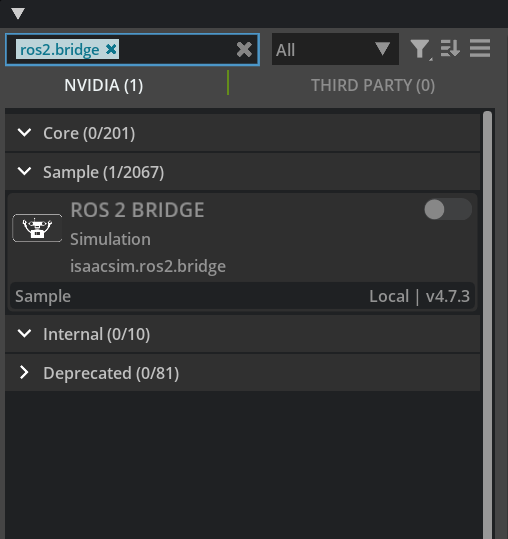
Source ROS 2 or internal ROS 2 libraries in the terminal before running Isaac Sim, standalone Python scripts, or Isaac Cortex.
The ROS 2 bridge dynamically handles the version of ROS 2 that must be loaded from your sourced ROS 2 path. If you do not source a ROS 2 installation, the ROS 2 Bridge will load the default ROS 2 distro of the bridge. The default distro is a set of pre-packaged libraries with ROS 2 Humble (Ubuntu 22.04) or ROS 2 Jazzy (Ubuntu 24.04).
Cyclone DDS is not supported on Windows (WSL2).
On Linux using Cyclone DDS#
Isaac Sim supports Cyclone DDS middleware for Linux, ROS 2 Humble and Jazzy. To use Cyclone DDS, you must disable the default bridge that uses Fast DDS. After the bridge is disabled, you can then enable the bridge using Cyclone DDS.
Enabling the ROS Bridge using Cyclone DDS#
Follow the ROS 2 Humble installation steps or ROS 2 Jazzy installation steps to setup Cyclone DDS for your ROS 2 installation.
Note
Isaac Sim ROS 2 Humble and Jazzy internal libraries include Cyclone DDS compiled with Python 3.11.
Before Running Isaac Sim, make sure to set the
RMW_IMPLEMENTATIONenvironment variable. Moving forward, if any examples show setting the environment variable tormw_fastrtps_cppyou can replace it with the command below:export RMW_IMPLEMENTATION=rmw_cyclonedds_cpp
Disabling the ROS Bridge in isaac-sim.sh#
To disable the ROS bridge, use the following steps:
Open the file located at
~/isaacsim/apps/isaacsim.exp.full.kit.Find the line
isaac.startup.ros_bridge_extension = "isaacsim.ros2.bridge".Change it to
isaac.startup.ros_bridge_extension = ""to disable the ROS 2 bridge.Save and close the file.
Setting Up Workspaces#
To run the ROS 2 tutorials and examples, it’s necessary to source your ROS 2 installation workspace in the terminal you plan to work in.
To build the Isaac Sim ROS workspaces, ensure you have a system install of the Install ROS 2.
You are also able to build the workspaces using a ROS Docker container, as described in Running ROS in Docker Containers.
Important
If trying to run ROS 2 Jazzy on Ubuntu 22.04, you are required to build the workspace inside a docker container as some packages referenced in the Isaac Sim ROS workspaces do not support a source installation of Jazzy on Ubuntu 22.04. Run the following steps inside a docker container as mentioned in Running ROS in Docker Containers.
Clone the Isaac Sim ROS Workspace Repository from isaac-sim/IsaacSim-ros_workspaces.
A few ROS packages are needed to go through the Isaac Sim ROS 2 tutorial series. The entire ROS 2 workspaces are included with the necessary packages.
If you have built ROS 2 from source, replace the
source /opt/ros/<ros_distro>/setup.bashcommand withsource <path_ros2_ws>/install/setup.bashbefore building additional workspaces.
Note
The following steps are not supported for a source installation of Jazzy on Ubuntu 22.04. Please follow the steps in in Running ROS in Docker Containers going forward.
To build the ROS 2 workspace, you might need to install additional packages:
# For rosdep install command sudo apt install python3-rosdep build-essential # For colcon build command sudo apt install python3-colcon-common-extensions
Ensure that your native ROS 2 has been sourced:
source /opt/ros/humble/setup.bash
Resolve any package dependencies from the root of the ROS 2 workspace by running the following commands:
cd humble_ws git submodule update --init --recursive # If using docker, perform this step outside the container and relaunch the container rosdep install -i --from-path src --rosdistro humble -y
Build the workspace:
colcon buildUnder the root directory, new
build,install, andlogdirectories are created.To start using the ROS 2 packages built within this workspace, open a new terminal and source the workspace with the following commands:
source /opt/ros/humble/setup.bash cd humble_ws source install/local_setup.bash
To build the ROS 2 workspace, you might need to install additional packages:
# For rosdep install command sudo apt install python3-rosdep build-essential # For colcon build command sudo apt install python3-colcon-common-extensions
Ensure that your native ROS 2 has been sourced:
source /opt/ros/jazzy/setup.bash
Resolve any package dependencies from the root of the ROS 2 workspace by running the following command:
cd jazzy_ws git submodule update --init --recursive # If using docker, perform this step outside the container and relaunch the container rosdep install -i --from-path src --rosdistro jazzy -y
Build the workspace:
colcon buildUnder the root directory, new
build,install, andlogdirectories are created.To start using the ROS 2 packages built within this workspace, open a new terminal and source the workspace with the following commands:
source /opt/ros/jazzy/setup.bash cd jazzy_ws source install/local_setup.bash
Open the Ubuntu 22.04 app (WSL2) in Windows.
In the WSL2 terminal, run all of the installation commands in the ROS 2 > Ubuntu > Humble tab of the Setting Up Workspaces section.
Enabling rclpy, Custom ROS 2 Packages, and Workspaces with Python 3.11#
If you want to use rclpy and custom ROS 2 packages with Isaac Sim, your ROS 2 workspace must be built with Python 3.11. Dockerfiles are included with the Isaac Sim ROS Workspaces repository that build minimal dependencies of ROS 2 with Python 3.11.
For Ubuntu 22, Python 3.10 is the default version however Isaac Sim requires Python 3.11. A dockerfile is included that builds a ROS 2 workspace with Python 3.11. Packages built using this dockerfile can be used directly with rclpy and can be sourced to run the Isaac Sim ROS 2 Bridge.
To use the dockerfile to build ROS 2 and the workspace with Python 3.11:
Clone Isaac Sim ROS Workspace.
Build the dockerfile:
cd IsaacSim-ros_workspaces ./build_ros.sh -d humble -v 22.04The minimal
humble_wsneeded to run Isaac Sim is under build_ws/humble/humble_ws. Additional workspaces can also be created and built in this dockerfile.Open a new terminal and source the ROS 2 Python 3.11 build:
source build_ws/humble/humble_ws/install/local_setup.bashIn the same terminal, source the built ROS 2 workspace:
source build_ws/humble/isaac_sim_ros_ws/install/local_setup.bashRun Isaac Sim from the same terminal. The sourced workspace contains the minimal ROS 2 Humble dependencies needed to enable the ROS 2 bridge.
For running external nodes, rebuild the workspace in the default ROS distro as explained in this section: Setting Up Workspaces.
To use the dockerfile to build ROS 2 and the workspace with Python 3.11:
Clone the Isaac Sim ROS Workspace.
Build the dockerfile:
cd IsaacSim-ros_workspaces ./build_ros.sh -d jazzy -v 22.04The minimal
jazzy_wsneeded to run Isaac Sim is under build_ws/jazzy/jazzy_ws. Additional workspaces can also be created and built in this dockerfile.Open a new terminal and source the ROS 2 Python 3.11 build:
source build_ws/jazzy/jazzy_ws/install/local_setup.bashIn the same terminal, source the built ROS 2 workspace:
source build_ws/jazzy/isaac_sim_ros_ws/install/local_setup.bashRun Isaac Sim from the same terminal. The sourced workspace contains the minimal ROS 2 Jazzy dependencies needed to enable the ROS 2 bridge.
Now rebuild the workspace in the default ROS distro as explained in this section: Setting Up Workspaces so you can run them in your stack outside of Isaac Sim.
Isaac Sim requires Python 3.11. A dockerfile is included that builds a ROS 2 workspace with Python 3.11. Packages built using this dockerfile can be used directly with
rclpyand can be sourced to run the Isaac Sim ROS 2 Bridge.To use the dockerfile to build ROS 2 and the workspace with Python 3.11:
Clone Isaac Sim ROS Workspace.
Build the dockerfile:
cd IsaacSim-ros_workspaces ./build_ros.sh -d jazzy -v 24.04The minimal
jazzy_wsneeded to run Isaac Sim is underbuild_ws/jazzy/jazzy_ws. Additional workspaces can also be created and built in this dockerfile.Open a new terminal and source the ROS 2 Python 3.11 build:
source build_ws/jazzy/jazzy_ws/install/local_setup.bashIn the same terminal, source the built ROS 2 workspace:
source build_ws/jazzy/isaac_sim_ros_ws/install/local_setup.bashRun Isaac Sim from the same terminal. The sourced workspace contains the minimal ROS 2 Jazzy dependencies needed to enable the ROS 2 bridge.
Now rebuild the workspace in the default ROS distro as explained in Setting Up Workspaces so you can run them in your stack outside of Isaac Sim.
Included ROS 2 Packages#
A list of sample ROS 2 packages created for NVIDIA Isaac Sim:
carter_navigation: Contains the required launch file and ROS 2 navigation parameters for the NVIDIA Carter robot.
cmdvel_to_ackermann: Contains a script file and launch file used to convert command velocity messages (Twist msg type) to Ackermann Drive messages (AckermannDriveStamped msg type).
custom_message: Contains the required launch file and ROS 2 navigation parameters for the NVIDIA Carter robot.
h1_fullbody_controller: Contains the required launch files, parameters and scripts for running a fullbody controller for the H1 humanoid robot.
isaac_moveit: Contains the launch files and parameter to run Isaac Sim with the MoveIt2 stack.
isaac_ros_navigation_goal: Used to automatically set random or user-defined goal poses in ROS 2 Navigation.
isaac_ros2_messages: A custom set of ROS 2 service interfaces for retrieving poses as well as listing prims and manipulate their attributes.
isaacsim: Contains launch files and scripts for running and launching Isaac Sim as a ROS 2 node.
isaac_tutorials: Contains launch files, RViz2 config files, and scripts for the tutorial series.
iw_hub_navigation: Contains the required launch file and ROS 2 navigation parameters for the iw.hub robot.
Important
Source your ROS 2 workspace each time a new terminal is opened or whenever a new ROS 2 package is included. Following this, run Isaac Sim from the same terminal.
Running ROS in Docker Containers#
Note
Docker workflow is currently not supported on Windows (WSL2).
- Navigate to the root of the cloned repo and run the following command. If the repo was cloned to a different location, make sure to update the path in
~/IsaacSim-ros_workspacesto the correct one: cd ~/IsaacSim-ros_workspaces git submodule update --init --recursive
- Navigate to the root of the cloned repo and run the following command. If the repo was cloned to a different location, make sure to update the path in
Run the appropriate ROS 2 Docker container and mount the appropriate workspace from the Isaac Sim ROS Workspaces repo. If the repo was cloned to a different location, make sure to update the path in
-v ~/IsaacSim-ros_workspacesto the correct one.xhost + docker run -it --rm --net=host --env="DISPLAY" --env="ROS_DOMAIN_ID" -v ~/IsaacSim-ros_workspaces/humble_ws:/humble_ws --name ros_ws_docker osrf/ros:humble-desktop /bin/bash
xhost + docker run -it --rm --net=host --env="DISPLAY" --env="ROS_DOMAIN_ID" -v ~/IsaacSim-ros_workspaces/jazzy_ws:/jazzy_ws --name ros_ws_docker osrf/ros:jazzy-desktop /bin/bash
Here
--net=hostallow communication between Isaac Sim and ROS Docker containers, whilexhost +and--env="DISPLAY"facilitate passing through the DISPLAY environment variable which enables GUI applications such asrvizto open from the Docker container.--name <container name>allows us to refer to the container with a fixed name.Inside the docker container navigate to the ros workspace.
cd /${ROS_DISTRO}_ws
Inside the Docker container, set the
FASTRTPS_DEFAULT_PROFILES_FILEenvironment variable as per instructions in On Linux with Fast DDS.To install additional dependencies, build the workspace, and source the workspace after it’s built:
cd /${ROS_DISTRO}_ws apt-get update git submodule update --init --recursive # If using docker, perform this step outside the container and relaunch the container rosdep install --from-paths src --ignore-src --rosdistro=$ROS_DISTRO -y source /opt/ros/$ROS_DISTRO/setup.sh colcon build source install/local_setup.bash
If you need to open a new terminal, open the existing Docker:
docker exec -it ros_ws_docker /bin/bash -c 'source /opt/ros/$ROS_DISTRO/setup.bash; exec bash'
Optionally, to test your installation you can setup a basic publisher of clocks inside Isaac Sim using the Omnigraph node Isaac Sim Omnigraph Tutorial.
Press play in the simulator.
Open a separate terminal, open the Docker, set the
FASTRTPS_DEFAULT_PROFILES_FILEenvironment variable.Source ROS 2.
Verify that
ros2 topic echo /clockprints the timestamps coming from Isaac Sim.