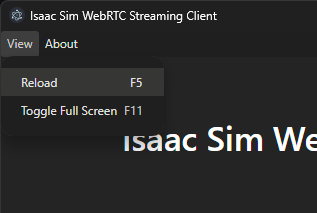Livestream Clients#
This section shows you the methods of livestreaming a headless instance of Isaac Sim.
Note
Only one method of streaming can be used at a time for each Isaac Sim instance.
Only one client can access an Isaac Sim instance at a time.
To exit the Isaac Sim app remotely: Click the File menu, then click Exit in the streamed Isaac Sim app. Next, close the Isaac Sim WebRTC Streaming Client app.
Livestreaming is not supported when Isaac Sim is run on the A100 GPU. NVENC (NVIDIA Encoder) is required for livestreaming and is not included in the A100 GPU.
By downloading or using the NVIDIA Isaac Sim WebRTC Streaming Client, you agree to the NVIDIA Isaac Sim WebRTC Streaming Client License Agreement.
Isaac Sim WebRTC Streaming Client#
Isaac Sim WebRTC Streaming Client is the recommended streaming client to view Isaac Sim remotely on your desktop or workstation without a powerful GPU.
To use the Isaac Sim WebRTC Streaming Client, run Isaac Sim using one of the following methods:
See Workstation Installation for full installation instructions.
cd ~/isaacsim
./isaac-sim.streaming.sh
See Workstation Installation for full installation instructions.
cd C:\isaacsim
isaac-sim.streaming.bat
See Container Installation for full installation instructions.
cd /isaac-sim
./runheadless.sh
See Python Environment Installation for full installation instructions.
isaacsim isaacsim.exp.full.streaming --no-window
See Python Environment for full installation instructions.
./python.sh standalone_examples/api/isaacsim.simulation_app/livestream.py
Note
To run Isaac Sim on remote instance to be connected via the Internet, add these flags:
--/app/livestream/publicEndpointAddress=<PUBLIC_IP> --/app/livestream/port=49100For an example in a Docker container:
PUBLIC_IP=$(curl -s ifconfig.me) && ./runheadless.sh --/app/livestream/publicEndpointAddress=$PUBLIC_IP --/app/livestream/port=49100
Use the same Public IP in the Isaac Sim WebRTC Streaming Client app.
The following ports must be opened on the host running Isaac Sim:
UDP port 47998TCP port 49100
Make sure that the Isaac Sim app is loaded and ready. It can take a few minutes for Isaac Sim to be completely loaded the first time.
To confirm this, look for the following message in the terminal/console output or the application logs. This line may not appear when running using PIP or Python Sample.
Isaac Sim Full Streaming App is loaded.
Download Isaac Sim WebRTC Streaming Client from the Latest Release section for your platform.
Run the Isaac Sim WebRTC Streaming Client app.
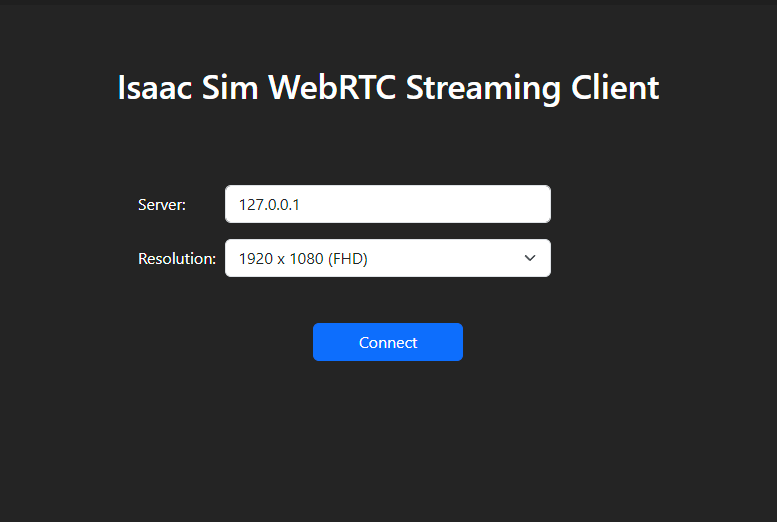
Use the default 127.0.0.1 IP address as the server to connect to a local instance of Isaac Sim.
Click Connect. The connection process may take a few moments. You should see the Isaac Sim interface appear in the client window once connected.
Note
Isaac Sim WebRTC Streaming Client is recommended to be used within the same network as an Isaac Sim headless instance.
To connect to a headless instance of Isaac Sim in the same network, replace 127.0.0.1 with the IP address of the machine running Isaac Sim.
On Linux:
In Terminal, run
chmod +x *.AppImageto allow the app to be executable.Double-click the AppImage file to run Isaac Sim WebRTC Streaming Client.
Important: libfuse2 is required to run on Ubuntu 22.04 or later. See Install FUSE 2 for installation instructions.
On Mac:
Open the DMG file then click and drag the Isaac Sim WebRTC Streaming Client app to the Applications folder icon to install.
On Windows:
If you have issues connecting to a local or remote Isaac Sim instance, make sure the /kit/kit.exe and Isaac Sim WebRTC Streaming Client app is on the allow list in the Windows Firewall.
To reload the connection, click Reload in the View menu. This may be useful if you see a blank screen after some time.