Interacting with a rigid object#
In the previous tutorials, we learned the essential workings of the standalone script and how to
spawn different objects (or prims) into the simulation. This tutorial shows how to create and interact
with a rigid object. For this, we will use the assets.RigidObject class provided in Isaac Lab.
The Code#
The tutorial corresponds to the run_rigid_object.py script in the scripts/tutorials/01_assets directory.
Code for run_rigid_object.py
1# Copyright (c) 2022-2026, The Isaac Lab Project Developers (https://github.com/isaac-sim/IsaacLab/blob/main/CONTRIBUTORS.md).
2# All rights reserved.
3#
4# SPDX-License-Identifier: BSD-3-Clause
5
6"""
7This script demonstrates how to create a rigid object and interact with it.
8
9.. code-block:: bash
10
11 # Usage
12 ./isaaclab.sh -p scripts/tutorials/01_assets/run_rigid_object.py
13
14"""
15
16"""Launch Isaac Sim Simulator first."""
17
18
19import argparse
20
21from isaaclab.app import AppLauncher
22
23# add argparse arguments
24parser = argparse.ArgumentParser(description="Tutorial on spawning and interacting with a rigid object.")
25# append AppLauncher cli args
26AppLauncher.add_app_launcher_args(parser)
27# parse the arguments
28args_cli = parser.parse_args()
29
30# launch omniverse app
31app_launcher = AppLauncher(args_cli)
32simulation_app = app_launcher.app
33
34"""Rest everything follows."""
35
36import torch
37
38import isaaclab.sim as sim_utils
39import isaaclab.utils.math as math_utils
40from isaaclab.assets import RigidObject, RigidObjectCfg
41from isaaclab.sim import SimulationContext
42
43
44def design_scene():
45 """Designs the scene."""
46 # Ground-plane
47 cfg = sim_utils.GroundPlaneCfg()
48 cfg.func("/World/defaultGroundPlane", cfg)
49 # Lights
50 cfg = sim_utils.DomeLightCfg(intensity=2000.0, color=(0.8, 0.8, 0.8))
51 cfg.func("/World/Light", cfg)
52
53 # Create separate groups called "Origin1", "Origin2", "Origin3"
54 # Each group will have a robot in it
55 origins = [[0.25, 0.25, 0.0], [-0.25, 0.25, 0.0], [0.25, -0.25, 0.0], [-0.25, -0.25, 0.0]]
56 for i, origin in enumerate(origins):
57 sim_utils.create_prim(f"/World/Origin{i}", "Xform", translation=origin)
58
59 # Rigid Object
60 cone_cfg = RigidObjectCfg(
61 prim_path="/World/Origin.*/Cone",
62 spawn=sim_utils.ConeCfg(
63 radius=0.1,
64 height=0.2,
65 rigid_props=sim_utils.RigidBodyPropertiesCfg(),
66 mass_props=sim_utils.MassPropertiesCfg(mass=1.0),
67 collision_props=sim_utils.CollisionPropertiesCfg(),
68 visual_material=sim_utils.PreviewSurfaceCfg(diffuse_color=(0.0, 1.0, 0.0), metallic=0.2),
69 ),
70 init_state=RigidObjectCfg.InitialStateCfg(),
71 )
72 cone_object = RigidObject(cfg=cone_cfg)
73
74 # return the scene information
75 scene_entities = {"cone": cone_object}
76 return scene_entities, origins
77
78
79def run_simulator(sim: sim_utils.SimulationContext, entities: dict[str, RigidObject], origins: torch.Tensor):
80 """Runs the simulation loop."""
81 # Extract scene entities
82 # note: we only do this here for readability. In general, it is better to access the entities directly from
83 # the dictionary. This dictionary is replaced by the InteractiveScene class in the next tutorial.
84 cone_object = entities["cone"]
85 # Define simulation stepping
86 sim_dt = sim.get_physics_dt()
87 sim_time = 0.0
88 count = 0
89 # Simulate physics
90 while simulation_app.is_running():
91 # reset
92 if count % 250 == 0:
93 # reset counters
94 sim_time = 0.0
95 count = 0
96 # reset root state
97 root_state = cone_object.data.default_root_state.clone()
98 # sample a random position on a cylinder around the origins
99 root_state[:, :3] += origins
100 root_state[:, :3] += math_utils.sample_cylinder(
101 radius=0.1, h_range=(0.25, 0.5), size=cone_object.num_instances, device=cone_object.device
102 )
103 # write root state to simulation
104 cone_object.write_root_pose_to_sim(root_state[:, :7])
105 cone_object.write_root_velocity_to_sim(root_state[:, 7:])
106 # reset buffers
107 cone_object.reset()
108 print("----------------------------------------")
109 print("[INFO]: Resetting object state...")
110 # apply sim data
111 cone_object.write_data_to_sim()
112 # perform step
113 sim.step()
114 # update sim-time
115 sim_time += sim_dt
116 count += 1
117 # update buffers
118 cone_object.update(sim_dt)
119 # print the root position
120 if count % 50 == 0:
121 print(f"Root position (in world): {cone_object.data.root_pos_w}")
122
123
124def main():
125 """Main function."""
126 # Load kit helper
127 sim_cfg = sim_utils.SimulationCfg(device=args_cli.device)
128 sim = SimulationContext(sim_cfg)
129 # Set main camera
130 sim.set_camera_view(eye=[1.5, 0.0, 1.0], target=[0.0, 0.0, 0.0])
131 # Design scene
132 scene_entities, scene_origins = design_scene()
133 scene_origins = torch.tensor(scene_origins, device=sim.device)
134 # Play the simulator
135 sim.reset()
136 # Now we are ready!
137 print("[INFO]: Setup complete...")
138 # Run the simulator
139 run_simulator(sim, scene_entities, scene_origins)
140
141
142if __name__ == "__main__":
143 # run the main function
144 main()
145 # close sim app
146 simulation_app.close()
The Code Explained#
In this script, we split the main function into two separate functions, which highlight the two main
steps of setting up any simulation in the simulator:
Design scene: As the name suggests, this part is responsible for adding all the prims to the scene.
Run simulation: This part is responsible for stepping the simulator, interacting with the prims in the scene, e.g., changing their poses, and applying any commands to them.
A distinction between these two steps is necessary because the second step only happens after the first step is complete and the simulator is reset. Once the simulator is reset (which automatically plays the simulation), no new (physics-enabled) prims should be added to the scene as it may lead to unexpected behaviors. However, the prims can be interacted with through their respective handles.
Designing the scene#
Similar to the previous tutorial, we populate the scene with a ground plane and a light source. In addition,
we add a rigid object to the scene using the assets.RigidObject class. This class is responsible for
spawning the prims at the input path and initializes their corresponding rigid body physics handles.
In this tutorial, we create a conical rigid object using the spawn configuration similar to the rigid cone
in the Spawn Objects tutorial. The only difference is that now we wrap
the spawning configuration into the assets.RigidObjectCfg class. This class contains information about
the asset’s spawning strategy, default initial state, and other meta-information. When this class is passed to
the assets.RigidObject class, it spawns the object and initializes the corresponding physics handles
when the simulation is played.
As an example on spawning the rigid object prim multiple times, we create its parent Xform prims,
/World/Origin{i}, that correspond to different spawn locations. When the regex expression
/World/Origin.*/Cone is passed to the assets.RigidObject class, it spawns the rigid object prim at
each of the /World/Origin{i} locations. For instance, if /World/Origin1 and /World/Origin2 are
present in the scene, the rigid object prims are spawned at the locations /World/Origin1/Cone and
/World/Origin2/Cone respectively.
# Create separate groups called "Origin1", "Origin2", "Origin3"
# Each group will have a robot in it
origins = [[0.25, 0.25, 0.0], [-0.25, 0.25, 0.0], [0.25, -0.25, 0.0], [-0.25, -0.25, 0.0]]
for i, origin in enumerate(origins):
sim_utils.create_prim(f"/World/Origin{i}", "Xform", translation=origin)
# Rigid Object
cone_cfg = RigidObjectCfg(
prim_path="/World/Origin.*/Cone",
spawn=sim_utils.ConeCfg(
radius=0.1,
height=0.2,
rigid_props=sim_utils.RigidBodyPropertiesCfg(),
mass_props=sim_utils.MassPropertiesCfg(mass=1.0),
collision_props=sim_utils.CollisionPropertiesCfg(),
visual_material=sim_utils.PreviewSurfaceCfg(diffuse_color=(0.0, 1.0, 0.0), metallic=0.2),
),
init_state=RigidObjectCfg.InitialStateCfg(),
)
cone_object = RigidObject(cfg=cone_cfg)
Since we want to interact with the rigid object, we pass this entity back to the main function. This entity
is then used to interact with the rigid object in the simulation loop. In later tutorials, we will see a more
convenient way to handle multiple scene entities using the scene.InteractiveScene class.
# return the scene information
scene_entities = {"cone": cone_object}
return scene_entities, origins
Running the simulation loop#
We modify the simulation loop to interact with the rigid object to include three steps – resetting the simulation state at fixed intervals, stepping the simulation, and updating the internal buffers of the rigid object. For the convenience of this tutorial, we extract the rigid object’s entity from the scene dictionary and store it in a variable.
Resetting the simulation state#
To reset the simulation state of the spawned rigid object prims, we need to set their pose and velocity. Together they define the root state of the spawned rigid objects. It is important to note that this state is defined in the simulation world frame, and not of their parent Xform prim. This is because the physics engine only understands the world frame and not the parent Xform prim’s frame. Thus, we need to transform desired state of the rigid object prim into the world frame before setting it.
We use the assets.RigidObject.data.default_root_state attribute to get the default root state of the
spawned rigid object prims. This default state can be configured from the assets.RigidObjectCfg.init_state
attribute, which we left as identity in this tutorial. We then randomize the translation of the root state and
set the desired state of the rigid object prim using the assets.RigidObject.write_root_pose_to_sim() and assets.RigidObject.write_root_velocity_to_sim() methods.
As the name suggests, this method writes the root state of the rigid object prim into the simulation buffer.
# reset root state
root_state = cone_object.data.default_root_state.clone()
# sample a random position on a cylinder around the origins
root_state[:, :3] += origins
root_state[:, :3] += math_utils.sample_cylinder(
radius=0.1, h_range=(0.25, 0.5), size=cone_object.num_instances, device=cone_object.device
)
# write root state to simulation
cone_object.write_root_pose_to_sim(root_state[:, :7])
cone_object.write_root_velocity_to_sim(root_state[:, 7:])
# reset buffers
cone_object.reset()
Stepping the simulation#
Before stepping the simulation, we perform the assets.RigidObject.write_data_to_sim() method. This method
writes other data, such as external forces, into the simulation buffer. In this tutorial, we do not apply any
external forces to the rigid object, so this method is not necessary. However, it is included for completeness.
# apply sim data
cone_object.write_data_to_sim()
Updating the state#
After stepping the simulation, we update the internal buffers of the rigid object prims to reflect their new state
inside the assets.RigidObject.data attribute. This is done using the assets.RigidObject.update() method.
# update buffers
cone_object.update(sim_dt)
The Code Execution#
Now that we have gone through the code, let’s run the script and see the result:
./isaaclab.sh -p scripts/tutorials/01_assets/run_rigid_object.py
This should open a stage with a ground plane, lights, and several green cones. The cones must be dropping from
a random height and settling on to the ground. To stop the simulation, you can either close the window, or press
the STOP button in the UI, or press Ctrl+C in the terminal
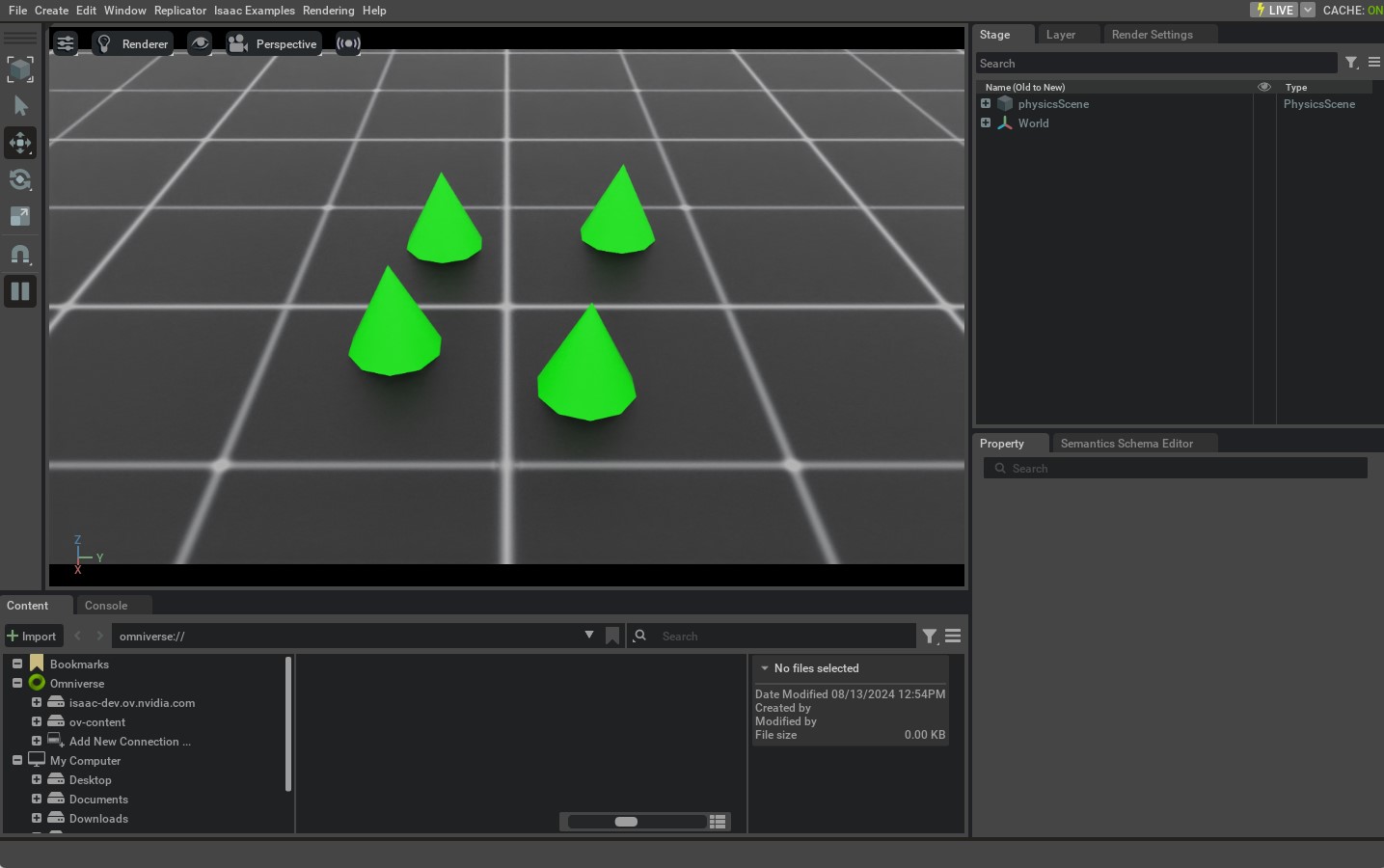
This tutorial showed how to spawn rigid objects and wrap them in a RigidObject class to initialize their
physics handles which allows setting and obtaining their state. In the next tutorial, we will see how to interact
with an articulated object which is a collection of rigid objects connected by joints.

